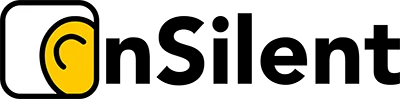Getting a call to the right person seems simple enough, but we’ve all been on the receiving end of a botched transfer. It's that frustrating loop of being put on hold, disconnected, or sent to the wrong department that can instantly damage a customer's view of a business.
At its heart, transferring a call is about putting the first caller on hold, dialling up the second person using a function like 'Add Call', and then merging the two lines together. The exact buttons might change depending on your device, but the goal is always the same: a professional, seamless handover.
Why Smooth Call Transfers Matter

Mastering the call transfer isn’t just a technical skill; it’s a crucial part of professional communication that has a real impact on your reputation and how efficiently you operate.
Think about a customer service agent who needs to connect a client with a technical expert. A smooth hand-off means the client gets to the right person without repeating their entire story, saving everyone time and preventing a lot of frustration. It’s the same for a remote team member passing an important sales lead to a colleague—it maintains that polished, organised image every business wants.
The Foundation Of Good Communication
Ultimately, knowing how to transfer phone calls properly comes down to respecting the caller's time and giving them a clear path to the help they need. A clunky, dropped, or misdirected call screams disorganisation. On the flip side, a well-handled transfer feels effortless and shows you're competent and you care.
This is especially true in Australia, where we practically live on our mobiles.
Early in 2025, there were around 34.4 million cellular mobile connections in Australia—a number that's way bigger than our actual population. This mobile-first culture means professional chats are constantly happening on the go, making sharp call management skills more vital than ever. You can dig deeper into Australia's evolving digital landscape to see just how connected we are.
With this level of connectivity, people just expect businesses and individuals to handle phone calls well.
Finding The Right Method
The way you transfer a call really depends on the tools you're working with. A small business owner using their personal iPhone has completely different options to a call centre agent with a sophisticated PBX system. Getting your head around these differences is the first step to perfecting your game.
To help you figure out which method fits your situation, the table below gives a quick overview of the common options.
Call Transfer Methods at a Glance
This table provides a quick summary of the common call transfer types and the typical platforms where they are used, helping you quickly identify the solution relevant to you.
| Transfer Method | Common Platforms | Best For |
|---|---|---|
| Manual Merge | iOS & Android Smartphones | Quick, personal transfers between individuals without business systems. |
| Warm Transfer | VoIP Systems, PBX, OnSilent | Ensuring a professional introduction for high-value clients or complex issues. |
| Cold (Blind) Transfer | VoIP Systems, PBX | Efficiently routing calls to a general department or voicemail. |
Knowing which tool to use and when is the key to making every call transfer a smooth and professional experience for everyone involved.
Transferring Calls on Your Mobile Phone
Knowing how to transfer a call directly from your mobile is a seriously handy skill, especially when you’re trying to run a business on the go. Let's be honest, your smartphone doesn't have a giant "transfer" button like the old office desk phones. But there's a clever workaround baked right into its call management features.
It’s not quite as slick as a dedicated business system, but it absolutely gets the job done in a pinch. The method is basically a manual conference call where you create a three-way conversation and then quietly duck out, leaving the other two people connected.
It definitely feels a bit like a workaround because, well, it is. The specific buttons might look a little different, but the core steps are pretty much the same whether you're on an iPhone or an Android.
Using the Merge Calls Feature on iPhone
When you’re on a call on your iPhone, the process is quite simple. First, you'll tap the Add Call button on your screen. This puts your current caller on hold while you dial the second number—the person you want to send the call to.
Once they pick up, you can give them a quick heads-up on who's calling and why. After that, you just tap the Merge Calls button. This brings both separate calls into one conference line where all three of you can chat. To finish the transfer, you simply hang up. This removes you from the conversation and leaves the other two connected. Easy.
Navigating the Android Call Screen
The process on Android devices is almost identical to the iPhone's. While you're in a call, find and tap the Add call icon (it usually looks like a plus sign). Just like on an iPhone, this puts your first caller on hold and brings up the dialler so you can ring the second person.
After the second person answers, give them a quick brief. Then, look for the Merge or Conference icon, which is often shown as two arrows joining into one. Tapping this connects everyone. From there, you just end your call to leave the other two to continue their chat.
This infographic gives a simple visual breakdown of the main types of call transfers you'll come across.
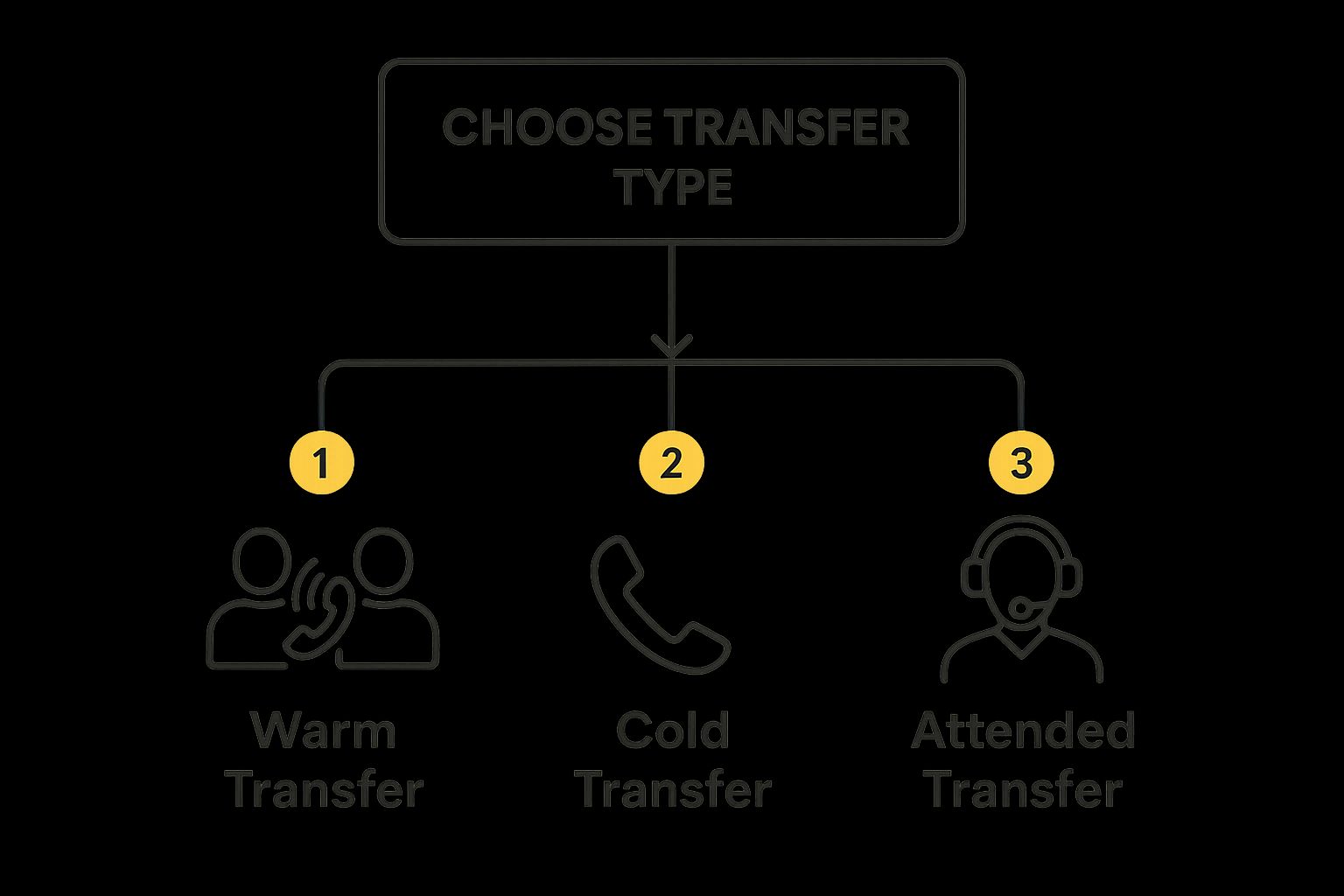
As you can see, the real difference between transfer types is how much you communicate with the person you're transferring to before you connect the caller.
Limitations for Professional Use
While this manual merge-and-drop method works, it has some pretty obvious drawbacks in a business setting. It can feel clunky and definitely lacks the professional touch of a proper business phone system. There's also that nagging risk of accidentally hanging up on the wrong person, not to mention it ties up your personal number.
For anyone running a small business or handling client calls regularly, relying on this native feature isn't ideal. It doesn’t project the most professional image and offers no advanced features like call routing or a virtual receptionist.
This is where dedicated apps really prove their worth. For more detailed insights, our complete guide explains how to transfer calls with the kind of efficiency that makes a difference. Solutions like OnSilent offer a much cleaner experience, giving you features that separate your business and personal communications and let you manage calls like a much larger operation. For anyone serious about their business communication, it's a much smarter way to go.
Professional Transfers with VoIP and PBX Systems

When you step up from a personal mobile to a proper business setup, the way you handle calls needs to level up too. That's where Voice over Internet Protocol (VoIP) and Private Branch Exchange (PBX) systems come into their own. They offer a much more polished and reliable way to transfer calls than the clunky merge-and-drop method on a mobile.
These systems are built from the ground up for professional communication. Whether you're using a physical desk phone or a software-based "softphone" on your computer, the process is designed to be smooth, which seriously cuts down on the risk of dropped calls and frustrated customers.
The real game-changer, though, is how these systems support two distinct types of transfers, each perfect for different situations.
The Art of the Warm Transfer
Think of a warm transfer as the gold standard for customer service. It’s basically a personal introduction. Instead of just flinging a caller into the unknown, you first have a quick chat with the person you’re transferring them to, give them the rundown, and make sure they’re ready for the call.
Let’s say a client has a tricky technical question. You can pop them on hold, dial up your IT specialist and say, "Hey, I've got Sarah on the line with a question about her recent installation," and then connect the two. That simple step makes the customer feel looked after and ensures a seamless handover. Best of all, they don't have to repeat their story from the start.
Getting this right is crucial because a bungled transfer has a real impact. In Australia, 19% of callers to contact centres get transferred, and this process can torpedo customer satisfaction scores by a whopping 12%. A warm transfer helps you sidestep that by creating a sense of care and continuity.
When to Use a Cold Transfer
On the flip side, a cold transfer (sometimes called a blind transfer) sends the caller straight to the new line without any prior announcement. It might sound a bit abrupt, but it’s all about efficiency when used correctly.
For instance, if a caller just needs to leave a message for the accounts department, a cold transfer straight to their voicemail is the quickest path. No introduction needed. The same goes for routing a general enquiry to a main reception queue. It’s fast, straightforward, and gets the call exactly where it needs to be without any fluff.
The real skill is knowing which one to use. A warm transfer is for people and complex problems; a cold transfer is for routing and simple tasks. Picking the right one shows you respect both the caller's time and their issue.
Executing Transfers Like a Pro
Most desk phones and softphone apps have a dedicated "Transfer" button staring you right in the face. You’ll usually hit the button, dial the recipient's extension or number, and then choose whether to complete it as a warm or cold transfer. For any business thinking about an upgrade, understanding the ins and outs of migrating to a cloud-hosted IP-PBX system can be a total game-changer.
But beyond the tech, it’s clear communication that turns an average transfer into a great one. For more advanced setups, it's also worth looking into how conditional call forwarding can automate some of this routing, sending calls to the right person based on rules you’ve already set.
Best Practices for a Seamless Transfer Experience
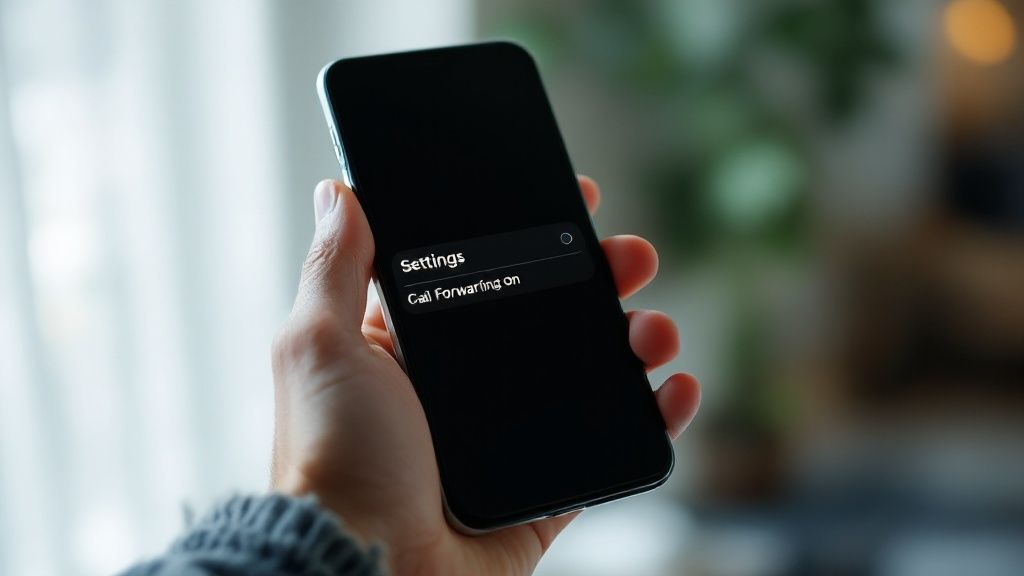
Knowing the technical steps to transfer a call is only half the battle. The real art is in the communication that wraps around the action, turning what could be a jarring interruption into a smooth, professional handover.
Getting this right is about more than just process; it's about eliminating customer frustration and showing your business is organised and attentive. Think of it less as a technical task and more as a crucial piece of customer service etiquette.
Announce Every Transfer
This one’s the golden rule: never transfer someone without telling them first. A sudden, unannounced transfer can feel dismissive and is one of the quickest ways to frustrate a caller.
All it takes is a quick heads-up to set expectations and keep them in the loop.
- Explain why you're transferring: "I'm connecting you with Sarah in our technical team; she's the best person to answer that."
- State who they'll be speaking with: Giving a name makes the experience feel more personal and less like being passed around a faceless system.
- Provide a direct number if you can: In case the call drops, this small detail can be a lifesaver for the customer.
This simple approach builds trust and reassures the caller that they’re being guided to the right solution, not just shuffled off your line.
Confirm Availability Before Connecting
One of the most common mistakes is the "blind transfer"—sending a caller to a colleague without checking if they’re actually available. This often leads straight to voicemail, forcing the customer to start their query all over again.
Never blind transfer a frustrated customer. Always use a warm transfer to ensure the person on the other end is prepared and available. This massively improves the chances of first-call resolution and keeps customer satisfaction high.
This is especially critical in industries with high staff turnover. The Australian contact centre industry, for example, faces a 29% average employee attrition rate, which can lead to knowledge gaps and an increased need for transfers. By making sure the recipient is ready for the call, you help bridge these gaps and maintain consistent service quality. You can check out more insights in the 2025 Australian Contact Centre Industry Best Practice Report.
Provide Essential Context
When you get hold of the person you’re transferring to, give them a quick, concise summary of the caller's needs. This is a game-changer because it saves the customer from having to repeat their story, which is a major point of irritation for almost everyone.
A quick briefing is all that's needed: "Hi Mark, I have David on the line. He has a question about his recent invoice." This simple heads-up equips your colleague to take over the conversation seamlessly.
Integrating these practices into your daily workflow is much easier with the right tools. For instance, a quality call management software can provide the features you need to make warm transfers and internal communication feel effortless. By prioritising clear communication, you turn a simple call transfer into a genuinely positive interaction.
Getting More From Your Calls with OnSilent
Juggling business calls on your personal mobile can feel like a bit of a clumsy compromise. Sure, the built-in 'merge call' function gets the job done in a pinch, but it doesn't exactly scream professionalism or build client confidence. This is where a dedicated service like OnSilent really changes the game, letting you move past clunky workarounds.
Instead of fumbling between screens, OnSilent is designed to smooth out the whole process of transferring calls. It’s built to fix the common headaches that pop up when your personal and work life share the same device. Think of it as having a system that makes you look polished and organised, even if you’re taking calls from a cafe or in the car between jobs.
It’s all about getting back that control and professional edge.
Put Your Call Flow on Autopilot
One of the best features is the virtual receptionist. This handy tool can greet callers with a professional, pre-recorded message and give them options, automatically sending them to the right person or department. No manual intervention needed from you.
You can also set up smart call routing based on your business hours. Any calls that come in after 5 PM? They can go straight to a dedicated voicemail. VIP client calling? Route them directly to your mobile, no matter the time. This kind of automation means you never miss a call and every single person who rings has a good experience.
It's like having a full-time assistant managing your phone lines. This frees you up to actually focus on the work that brings in money, knowing your calls are being handled efficiently and professionally in the background.
Handle Professional Transfers from Anywhere
For solo operators and small teams, the real power is in making flawless transfers right from a mobile app. OnSilent makes a professional warm transfer dead simple, giving you the chance to chat with a colleague before you connect the caller.
Here’s how it might play out in the real world:
- A high-value client rings up with a specific question about a property listing.
- You pop them on hold within the app and dial your business partner.
- You give your partner a quick brief: "Hey, I've got Mrs. Davidson on the line about the Franklin property; she's asking about the council rates."
- Then, with a single tap, you connect the call. It's a completely seamless and seriously impressive handover.
This turns your mobile phone into a proper business communication hub. It’s not just about knowing how do you transfer phone calls; it's about doing it with a level of polish that used to be reserved for businesses with expensive, office-based PBX systems.
Got Questions About Transferring Calls?
Even when you think you've got the hang of transferring calls, a few tricky questions always seem to pop up. Let's run through some of the most common ones I hear, so you can clear up any confusion and handle every call like a seasoned pro.
Can I Transfer a Call From My Mobile to a Landline?
Yep, you absolutely can. The process is pretty much identical to transferring a call to another mobile.
On your smartphone, you'll just use the 'Add Call' feature. This puts your first caller on hold while you dial the landline number. Once someone at the other end picks up, you can give them a quick heads-up about the call and then merge the two lines to complete the transfer. It’s a brilliant way to flick a business call back to your office desk phone when you're on the go.
What's the Difference Between a Warm and a Cold Transfer?
It all comes down to one thing: communication.
A warm transfer is when you actually speak to the person you're sending the call to before connecting the original caller. It gives you a chance to introduce them and give a quick rundown of why you're calling. Honestly, it creates a much smoother and more professional experience for everyone involved.
A cold transfer, on the other hand, is just sending the call straight to the other line with no introduction. It's quick and dirty, and it works for simple things like sending someone to a voicemail box. But when it comes to customer service, a warm transfer is always the better choice to avoid leaving people feeling frustrated.
My rule of thumb? Use warm transfers for people and complex problems. Use cold transfers for simple routing or voicemail. This small difference makes a massive impact on how professional you seem.
Do I Need a Special App to Transfer Calls?
For personal use, not really. Your phone's built-in 'Add Call' or 'Merge Calls' feature is usually enough to get the job done for the odd transfer here and there.
But if you're running a business, a dedicated VoIP service is a game-changer. These apps give you professional features that your standard phone just can't match, like simple one-touch transfer buttons, virtual receptionists, and clever call routing. It makes your whole operation look far more organised.
Why Doesn't My Phone Have a Transfer Button?
You've probably noticed that most smartphones don't have a big, obvious 'Transfer' button like an old-school office phone. That's because they were designed for personal, one-on-one chats, not for juggling complex business calls.
Instead, you have to work around it by using the 'Add Call' and 'Merge Calls' (or 'Swap') functions. You're basically creating a mini-conference call and then ducking out, leaving the other two people connected. Business VoIP apps are what bring that dead-simple, dedicated transfer button to your mobile, making the whole process a breeze.
Ready to stop fumbling with clunky call-merging and start handling transfers like a pro? OnSilent gives you the power of a business phone system right on your mobile. Explore how our smart call management features can elevate your communication at https://onsilent.com.