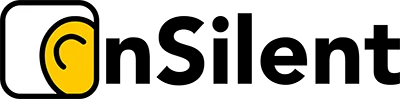Unlocking Calendar Efficiency: Your Keyboard is the Key
For busy professionals like mortgage brokers, real estate agents, and tradespeople, efficient scheduling is crucial. Mastering Google Calendar keyboard shortcuts can save you valuable time and boost productivity. This listicle reveals eight essential shortcuts to streamline your workflow. Learn how to quickly create events, navigate your schedule, switch views, search your calendar, save events, and more using simple keystrokes. These Google Calendar keyboard shortcuts will help you reclaim hours in your workday. For managing communications even more effectively, consider pairing these tips with OnSilent to handle voicemails and missed calls.
1. C – Create Event
The 'C' keyboard shortcut is arguably the most valuable tool in the Google Calendar arsenal for busy professionals. It's the fastest way to create a new event, transforming how you schedule appointments, meetings, and reminders. Pressing 'C' when you're in any Google Calendar view (day, week, month, or agenda) instantly opens the event creation dialog, eliminating the need for mouse clicks and menu navigation. This simple keystroke allows you to quickly capture important dates and times, keeping your schedule organized and your workflow uninterrupted. For Australian mortgage brokers, real estate agents, property managers, small business owners, and trades professionals juggling numerous client interactions and appointments, this shortcut is a game-changer.
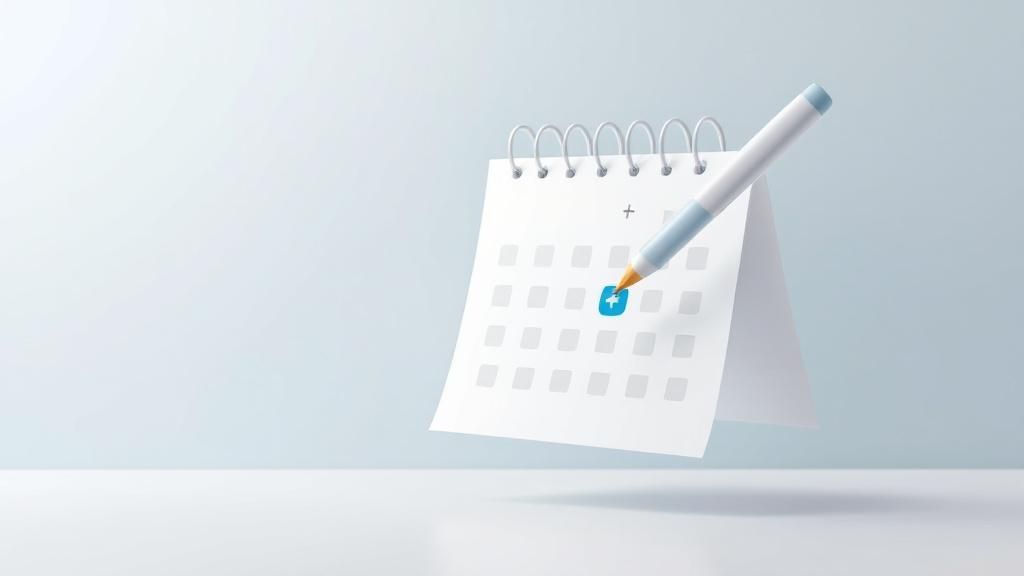
This shortcut’s power lies in its simplicity and speed. Instead of clicking multiple buttons or navigating menus, a single keystroke brings up the familiar event creation window. The dialog also maintains the current date and time context. So, if you're viewing your calendar for next Tuesday and press 'C', the new event will default to next Tuesday. This eliminates the need to manually adjust the date and time, further streamlining the scheduling process. Moreover, Google Calendar's natural language processing capabilities are integrated directly into the event creation dialog. This means you can type in phrases like "Meeting with potential client at 10 am tomorrow" or "Site inspection Thursday at 2 pm," and Google Calendar will automatically populate the relevant fields.
Consider these real-world examples: A mortgage broker on a call with a client can quickly press 'C' and type "Follow up call with John re: loan application next Tuesday at 10 am." A real estate agent showing properties can instantly schedule a follow-up appointment by pressing 'C' and entering "Meeting with vendor regarding offer Friday 2 pm." A trades professional can schedule a job while on-site by simply pressing 'C' and typing "Install new hot water system at 1 Smith Street Monday 9 am." These scenarios illustrate how the 'C' shortcut empowers professionals to manage their time efficiently and capture crucial information on the fly.
Here are some actionable tips to maximize the benefits of the 'C' shortcut:
- Master Natural Language: Leverage Google Calendar’s natural language processing. Instead of manually filling each field, type in a descriptive phrase like "Coffee with Sarah at The Grounds of Alexandria tomorrow at 11 am." Google Calendar will interpret this and populate the event details accordingly.
- Combine with Tab Navigation: Once the event creation dialog is open, use the Tab key to quickly navigate between fields like title, date, time, and location. This further reduces the reliance on the mouse and speeds up the process.
- Practice Makes Perfect: Like any shortcut, it takes a bit of practice to become second nature. Consciously integrate the 'C' shortcut into your daily workflow. Soon, you'll be creating events with lightning speed without even thinking about it.
- Ensure Calendar Focus: For the shortcut to work, ensure your Google Calendar tab is active. If you’re in another browser tab or application, the 'C' keystroke might trigger a different action.
While the 'C' shortcut offers significant advantages, it's important to be aware of a few potential drawbacks:
- Initial Learning Curve: New users need to memorise the shortcut. While simple, it requires a conscious effort to integrate into your workflow.
- Potential Browser Conflicts: The 'C' key might be assigned to other functions in your browser. Ensure your Google Calendar tab is active to avoid unintended actions.
- Discoverability: Keyboard shortcuts are inherently less discoverable than visual buttons. This is why actively learning and practicing them is so important.
The 'C' shortcut deserves its top spot in this list of Google Calendar keyboard shortcuts because it addresses a fundamental need: quickly and efficiently creating events. For busy Australian professionals constantly juggling appointments, meetings, and deadlines, the ability to schedule events with a single keystroke is a significant productivity boost. The time saved adds up, allowing you to focus on more important tasks and ultimately contribute to a more streamlined and efficient workday. The 'C' shortcut, popularised by the Google Calendar team and productivity experts, is a testament to the power of simple, well-designed keyboard shortcuts.
2. T – Go to Today
In the fast-paced world of Australian business, efficient time management is crucial. For professionals juggling appointments, deadlines, and client interactions, Google Calendar is an indispensable tool. Mastering its keyboard shortcuts can significantly boost productivity, and among these shortcuts, the 'T' key stands out as a simple yet powerful time-saver. Pressing 'T' instantly brings you back to today's date, no matter how far into the past or future you've wandered within your calendar. This seemingly basic function holds significant value for anyone who regularly navigates different time periods within Google Calendar.
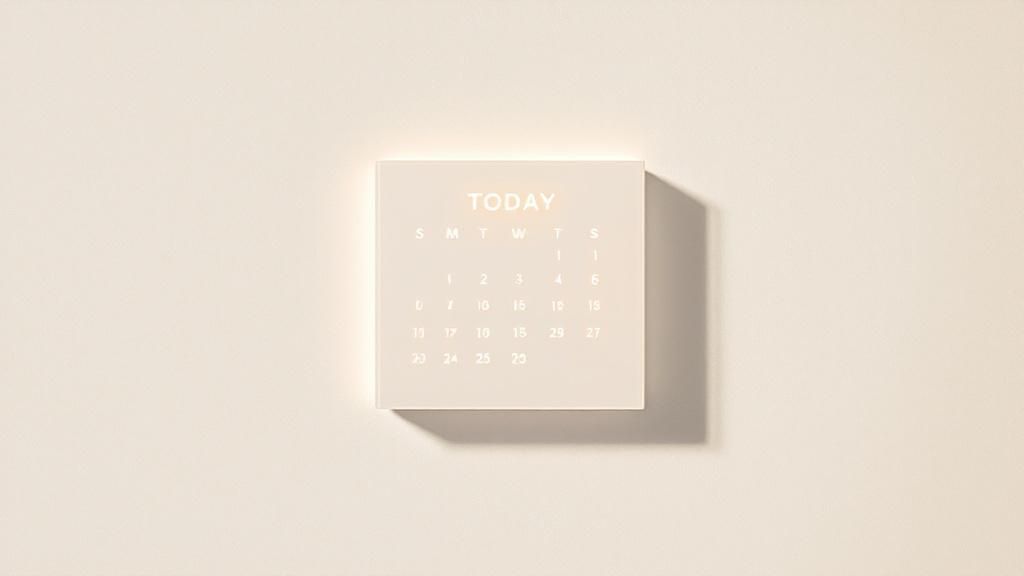
Think about a typical day for a real estate agent. You might be scheduling viewings weeks in advance, then reviewing past sales data, and finally needing to check your availability for today's appointments. Instead of manually scrolling back to the present day, a quick tap of 'T' instantly reorients you. This seemingly small action eliminates wasted time and maintains your workflow, allowing you to quickly shift focus back to the immediate priorities. The same applies to mortgage brokers comparing historical interest rates, property managers planning maintenance schedules months out, or trades professionals coordinating upcoming jobs. The 'T' shortcut offers a consistent and efficient way to return to the present moment within your calendar.
The 'T' shortcut works seamlessly across all calendar views – day, week, month, or even year. Whether you're examining your daily schedule in detail or getting a bird's-eye view of the entire year, pressing 'T' will instantly centre the view on the current date. Importantly, it maintains your current view type. So, if you're in the weekly view, hitting 'T' will bring you to the current week, not the daily view of today. This ensures a smooth transition and maintains your preferred perspective. Additionally, the sidebar mini-calendar updates automatically to reflect the current date selection, further enhancing navigation and orientation.
The benefits of this simple shortcut are numerous. It drastically reduces the need to scroll through weeks or months, providing instant temporal orientation within your calendar. This contributes to a more productive workflow, eliminating unnecessary clicks and mouse movements. For busy professionals like mortgage brokers or property managers, these saved seconds add up over time, translating into increased efficiency. The ‘T’ shortcut becomes especially valuable during screen sharing, allowing you to quickly present your current schedule to clients or colleagues without fumbling through navigation.
While incredibly useful, the ‘T’ shortcut does have a few limitations. Its functionality is specifically designed to navigate only to the current date. It doesn’t offer navigation to other specific dates or time periods. Also, the ‘T’ key may be assigned to different functions in other applications, which could lead to unintended actions if the calendar isn't in focus. Therefore, ensuring Google Calendar is the active window before using the shortcut is crucial.
To maximize the benefits of the 'T' shortcut, consider these tips: Use it after browsing far future or past dates to quickly regain orientation. Combine it with other Google Calendar view shortcuts like 'D' (Day), 'W' (Week), and 'M' (Month) to quickly switch perspectives on today's schedule. Before creating new events, hit ‘T’ to ensure you're in the correct date context. These practices can significantly enhance your calendar navigation efficiency.
The ‘T’ shortcut, popularized by Google Calendar’s developers and power users, has become an essential tool for efficient calendar management. Its simplicity and effectiveness make it a valuable asset for busy professionals in Australia and beyond. For those seeking to improve their time management skills, Learn more about T – Go to Today and other productivity strategies. This resource offers valuable insights for small business owners, including tips on optimizing your workflow and maximizing your time. Mastering Google Calendar’s keyboard shortcuts, including the powerful 'T' for 'Today,' is a step towards achieving greater control and efficiency in your daily schedule.
3. J/K – Navigate Through Events
Mastering Google Calendar keyboard shortcuts can significantly boost your productivity, especially for busy professionals who live and breathe by their schedules. One of the most powerful, yet often overlooked, shortcuts involves the J and K keys. These keys unlock vim-style navigation, allowing you to seamlessly move up and down your event list without ever touching your mouse. This seemingly simple feature can dramatically streamline your workflow, particularly when dealing with a packed schedule.
The J and K keys function as directional controls within your Google Calendar. Think of them as your keyboard-based up and down arrows specifically designed for navigating events. Pressing "J" moves you down to the next event in chronological order, while pressing "K" moves you back up to the previous event in reverse chronological order. As you navigate, the currently selected event is highlighted, providing clear visual feedback. This visual cue makes it easy to identify the event you're currently focused on, especially beneficial when scanning through a long list of appointments.
This navigation style is incredibly efficient in the agenda and day views. Imagine you’re a real estate agent in Sydney with back-to-back property viewings scheduled throughout the day. Instead of constantly clicking with your mouse to move between appointments, you can simply use J and K to quickly review the details of each upcoming viewing. This allows you to maintain focus and quickly access crucial information like addresses, client names, and contact details. Similarly, a mortgage broker juggling client meetings and application reviews can benefit immensely from this streamlined navigation.
The advantages of using J/K navigation are numerous. It enables complete keyboard-only control of your calendar, eliminating the need to constantly switch between your mouse and keyboard. This not only saves time but also reduces hand movement and strain, a significant benefit for those who spend long hours working on their computers. For users already familiar with vim or terminal navigation, these shortcuts feel intuitive and natural, further enhancing their efficiency.
However, it’s important to acknowledge that J/K navigation isn't without its limitations. For users unfamiliar with vim, this system might feel counterintuitive initially. The effectiveness of J/K navigation is also somewhat limited in the month view, especially when dealing with a dense calendar filled with events. Furthermore, these shortcuts are only truly useful when you have events to navigate through. An empty calendar won't offer much opportunity to utilize J and K.
Here are some practical tips to maximize the effectiveness of J/K navigation in your Google Calendar:
- Start in Agenda View: The agenda view provides the optimal layout for J/K navigation. It presents your events in a chronological list, making it easy to move seamlessly between them. You can quickly switch to the agenda view by pressing the "A" key.
- Combine with Enter: Once you’ve highlighted the desired event using J or K, simply press "Enter" to open it and view or edit the details. This creates a fluid, keyboard-driven workflow.
- Practice in Day View: If you have a busy day with multiple appointments, the day view is a great place to practice using J and K. This will help you build muscle memory and get comfortable with the navigation pattern.
- Remember the A Key: Before using J/K, ensure you're in the Agenda view by pressing “A”. This will ensure the most efficient navigation experience.
The J/K navigation method has been popularized by the vim text editor community and keyboard navigation enthusiasts. Its adoption in Google Calendar empowers users to interact with their schedules with greater speed and efficiency. For professionals like mortgage brokers, real estate agents, property managers, small business owners, and trades professionals in the AU region who rely heavily on Google Calendar for managing their busy schedules, mastering these google calendar keyboard shortcuts can be a game-changer, freeing up valuable time and enhancing overall productivity.
4. D/W/M/A – Switch Views
One of the most powerful sets of Google Calendar keyboard shortcuts for efficient schedule management is the D/W/M/A combination. These four keys provide a lightning-fast way to switch between the core viewing modes within Google Calendar: D for Day, W for Week, M for Month, and A for Agenda. Mastering these shortcuts can significantly boost your productivity, especially if your work involves frequent shifts in planning perspectives. These shortcuts are essential for anyone looking to optimise their use of Google Calendar, and are especially relevant for busy professionals in Australia who need to manage their time effectively.
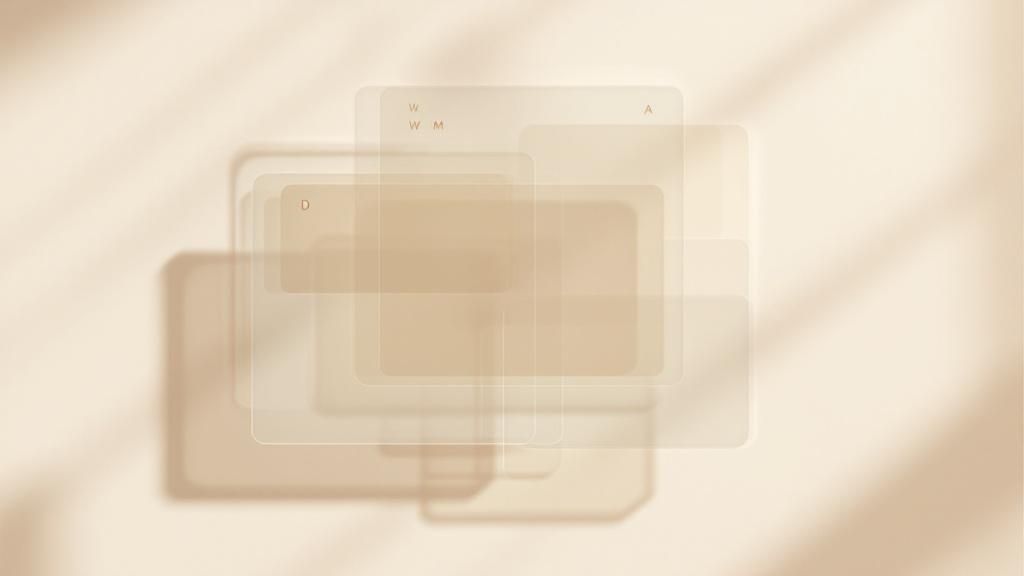
Let's break down each shortcut and its corresponding view:
- D (Day): Pressing "D" instantly switches your calendar to the detailed day view. This view provides an hourly breakdown of your schedule, allowing you to see the granular details of your day's appointments and tasks. This is perfect for mortgage brokers, real estate agents, and trades professionals who need to manage appointments down to the hour.
- W (Week): Hitting "W" transitions your calendar to the week view, offering a 7-day overview of your schedule. This perspective is excellent for weekly planning and review, enabling you to visualise your commitments across the entire week. This is particularly useful for property managers overseeing multiple properties or small business owners juggling diverse responsibilities.
- M (Month): Pressing "M" displays the month view, providing a broader planning perspective. This view is ideal for long-term planning, allowing you to see the big picture of your monthly commitments and identify potential scheduling conflicts. This is invaluable for anyone involved in project management or strategic planning.
- A (Agenda): The "A" key switches to the agenda view, which lists all your events chronologically. This view is particularly useful for reviewing upcoming deadlines and prioritizing tasks. This works well in conjunction with the J and K keys for navigating up and down the agenda list.
These Google Calendar keyboard shortcuts offer a range of benefits, particularly for busy professionals:
- Instant View Switching: Avoid navigating through menus; switch views instantly. This saves valuable seconds throughout the day, adding up to significant time savings over time.
- Multi-Perspective Schedule Analysis: Easily switch between different time horizons (day, week, month) for comprehensive schedule analysis. This allows for both detailed daily planning and broader strategic oversight.
- Maintained Date Context: Unlike clicking the date navigation arrows, using D/W/M/A maintains your current date context, ensuring you don't lose your place in the calendar when switching views.
While powerful, these shortcuts have a few potential drawbacks:
- Memorization: Remembering four different keys takes a little practice.
- Accidental Triggering: Typing in event fields can sometimes accidentally trigger these shortcuts.
- Discoverability: They are less obvious than clicking view buttons.
Here are some practical examples of how these shortcuts can be implemented in various professional contexts within the AU region:
- Mortgage Brokers: Use "M" to plan client meetings across the month and "D" to manage daily appointment schedules.
- Real Estate Agents: Employ "W" for weekly open house scheduling and "D" for detailed property viewing appointments.
- Property Managers: Leverage "M" for rent collection tracking and "W" for maintenance scheduling across multiple properties.
- Small Business Owners: Utilise "W" for weekly staff rostering and "D" for managing daily operational tasks.
- Trades Professionals: Use "D" to manage on-site job schedules and "W" to coordinate with subcontractors.
To maximize the effectiveness of these shortcuts, consider these tips:
- Planning Horizon: Use M for long-term (monthly/quarterly) planning, W for weekly reviews and D for daily task execution.
- Agenda Navigation: Combine the A (agenda) view with the J/K navigation shortcuts for quick scrolling through upcoming events.
- Practice: Regularly practice switching between views to develop muscle memory and integrate these shortcuts into your workflow.
Learn more about D/W/M/A – Switch Views to delve deeper into the world of small business automation tools and discover further ways to optimise your workflow. These simple shortcuts, popularised by the Google Calendar UX team and time management consultants, can dramatically improve your calendar management efficiency. By mastering these shortcuts, you can streamline your scheduling process and gain valuable control over your time.
5. / – Search Calendar
In the fast-paced world of Australian mortgage brokers, real estate agents, property managers, small business owners, and trades professionals, efficient time management is paramount. Juggling client appointments, property inspections, project deadlines, and countless other tasks necessitates a robust calendaring system. Google Calendar offers a powerful suite of features to manage schedules effectively, and amongst its most valuable tools is the search function, instantly accessible via the forward slash (/) keyboard shortcut. This simple keystroke can dramatically improve workflow and deserves its place in any list of essential Google Calendar keyboard shortcuts.
This shortcut eliminates the need for manual scrolling and browsing, saving valuable time, especially for users with busy, event-heavy calendars. By simply pressing "/", the cursor is immediately placed in the Google Calendar search box, ready to accept your query. This seemingly small feature offers significant productivity gains, allowing you to instantly locate specific events, people, or keywords across your entire calendar history. Whether you’re a mortgage broker searching for a past client meeting, a real estate agent looking for a specific property inspection date, or a tradesperson tracking down a job completion date, the "/" shortcut puts the information you need at your fingertips.
How it Works and its Powerful Features:
The "/" shortcut activates the search function across all visible calendars in your Google Calendar view. This is crucial for professionals who manage multiple calendars, such as a personal calendar, a work calendar, and perhaps even a shared team calendar. The search supports a wide range of search parameters including:
- Event Titles: Search for specific event names, like "Client Meeting – John Smith."
- Descriptions: Locate events based on keywords within the event description, such as "Contract signing."
- Locations: Find events at specific venues, such as "123 Main Street, Sydney."
- Attendees: Search by attendee names to identify meetings involving specific people, like "Meeting with Sarah Jones."
As you type your search query, Google Calendar provides real-time suggestions and results, further streamlining the search process. This dynamic feedback allows you to quickly refine your search and find the exact event you're looking for.
Examples of Successful Implementation:
- Mortgage Broker: A mortgage broker needs to review the details of a client meeting from six months ago to confirm loan application details. Instead of manually scrolling through months of calendar entries, they press "/", type the client's name, and instantly locate the meeting details.
- Real Estate Agent: A real estate agent is preparing for an upcoming open house and wants to review the notes from the previous open house held at the same property. They use the "/" shortcut, type the property address, and quickly access the previous open house event.
- Property Manager: A property manager needs to find the scheduled date for a routine inspection at a specific rental property. Using the "/" shortcut, they type the property address and instantly locate the inspection event.
- Small Business Owner: A small business owner needs to confirm the date and time of a meeting with a potential investor. They use the "/" shortcut and type the investor's name, instantly accessing the meeting details.
- Trades Professional: A plumber needs to find the date they completed a specific job to accurately invoice the client. They use the "/" shortcut and type the client's name or address to find the corresponding calendar entry.
Actionable Tips for Maximising Efficiency:
- Partial Words: If you can’t remember the complete event title, try searching with partial words.
- Attendee Names: Search by attendee names to quickly find meetings with specific people.
- Location Names: Utilize location names to locate events at specific venues.
- Date Filters: Combine your keyword search with date filters for even more precise results. For instance, you could search for "Meeting with Sarah Jones" and then specify a date range to narrow down the results.
Pros and Cons:
Pros:
- Significantly faster than manual event browsing.
- Searches entire calendar history instantly.
- Supports complex queries and filters.
- Essential for users with busy schedules.
Cons:
- Requires remembering some event details.
- Might not find events with vague titles.
- Search quality depends on the completeness of event details.
While the "/" shortcut requires remembering some event details, its speed and efficiency far outweigh this minor drawback. Its ability to instantly search your entire calendar history makes it an invaluable tool for any professional seeking to optimise their time management, particularly in the demanding Australian property and business landscape. This simple keyboard shortcut empowers you to quickly access critical information, ensuring you stay organised and on top of your schedule.
6. Ctrl+S (Cmd+S) – Save Event
Saving changes in Google Calendar is crucial, especially for busy professionals like mortgage brokers, real estate agents, property managers, small business owners, and trades professionals. Fortunately, Google Calendar offers a simple yet powerful keyboard shortcut to streamline this process: Ctrl+S (or Cmd+S on Mac). This shortcut allows you to save event changes instantly, directly from the event creation or editing dialog. This standard “save” function eliminates the need to locate and click the save button with your mouse, drastically improving workflow efficiency, particularly when managing multiple events or dealing with detailed event information. Its place in this list of essential Google Calendar keyboard shortcuts is solidified by its ability to save time and prevent data loss.
This keyboard shortcut leverages the familiar and universally understood "save" function found across countless software applications. When you're in the process of creating or editing an event in Google Calendar, simply pressing Ctrl+S (Cmd+S for Mac users) will immediately save all changes made to the event details. This includes updates to the event title, date, time, location, description, attendees, and any other modifications within the event dialog. The automatic synchronization feature of Google Calendar ensures that these saved changes are immediately reflected across all your devices.
This functionality is incredibly beneficial for Australian professionals who rely heavily on accurate and up-to-date scheduling. Consider the following examples:
- Real Estate Agents: Imagine a real estate agent scheduling multiple property viewings throughout the day. After each appointment is confirmed, they can quickly update the event details in Google Calendar and instantly save the changes using Ctrl+S, ensuring no details are lost and their schedule remains accurate.
- Mortgage Brokers: A mortgage broker juggling client meetings, loan applications, and deadlines can benefit from the speed and efficiency of this shortcut. Adding notes to a client meeting, updating appointment times, or saving details of a loan application review can be done quickly and reliably with Ctrl+S.
- Property Managers: Property managers often deal with a large volume of maintenance requests, inspections, and tenant communications. Using Ctrl+S to quickly save updates to these events ensures nothing falls through the cracks and allows them to manage their time effectively.
- Small Business Owners: For small business owners wearing multiple hats, efficient scheduling is paramount. Using Ctrl+S to quickly save appointment details, meeting notes, or task deadlines frees up valuable time to focus on other aspects of their business.
- Trades Professionals: Tradespeople constantly on the move, attending appointments and managing jobs, need a reliable way to update and save their schedule. Ctrl+S offers a quick and easy solution to update job details, appointment times, and client information directly from the field.
Actionable Tips for Using Ctrl+S Effectively:
- Review Before Saving: Before hitting Ctrl+S (or Cmd+S), take a quick moment to review the event details to avoid saving incomplete or inaccurate information. While the speed is beneficial, accuracy remains crucial.
- Combine with Tab Navigation: For even faster event entry, combine Ctrl+S with the Tab key to navigate quickly between fields in the event dialog. This allows for a seamless workflow, entering information and saving it without ever touching the mouse.
- Prioritize Essential Fields: Focus on completing the essential event fields (title, date, time, and attendees) before using Ctrl+S. This ensures that the core information is saved even if you need to add further details later.
- Practice Makes Perfect: Like any keyboard shortcut, practice is key to building muscle memory. Consciously incorporate Ctrl+S into your Google Calendar workflow to maximize its benefits and develop a habit of quick and efficient saving.
Pros and Cons of Ctrl+S:
Pros:
- Familiarity and Consistency: The Ctrl+S/Cmd+S shortcut is a standard across many applications, making it easy to learn and remember.
- Prevents Data Loss: It safeguards against accidentally losing event details due to browser closures, internet disruptions, or other unforeseen issues.
- Speed and Efficiency: It's significantly faster than using the mouse to click the save button, particularly when managing multiple events.
- Streamlined Workflow: It facilitates a more fluid and efficient event creation and editing process.
Cons:
- Premature Saving: If pressed accidentally before all details are entered, it can lead to saving incomplete events.
- Focus Requirement: The event dialog must be active and in focus for the shortcut to work.
- Less Review: The speed of this shortcut bypasses the built-in review process associated with clicking the save button, potentially increasing the risk of errors.
Despite these minor drawbacks, the benefits of using Ctrl+S (Cmd+S) in Google Calendar far outweigh the risks, making it an invaluable tool for busy professionals in Australia who need to manage their schedules efficiently and accurately. Mastering this simple Google Calendar keyboard shortcut can significantly enhance your productivity and streamline your workflow.
7. Escape – Close Dialogs/Cancel Actions
In the fast-paced world of property management, real estate dealings, mortgage broking, or running a small business, efficient scheduling is paramount. Google Calendar is a ubiquitous tool for managing appointments, deadlines, and client meetings. Mastering its keyboard shortcuts can significantly boost your productivity. One of the most fundamental and arguably most valuable Google Calendar keyboard shortcuts is the Escape key. This seemingly simple key acts as a universal "get out of jail free card," offering a quick and easy way to cancel actions and close dialogs within Google Calendar.
The Escape key essentially serves as the undo button for almost any action you initiate within Google Calendar. It allows you to quickly backtrack from mistakes or unintended actions, preserving the integrity of your schedule and saving you precious time. This functionality aligns perfectly with the busy schedules of professionals in Australia, who often need to make quick decisions and adjustments on the go.
How it Works:
The Escape key’s function within Google Calendar is remarkably straightforward. Whenever you find yourself in a dialog box, whether it's for creating a new event, editing an existing one, or viewing event details, pressing Escape will immediately close the dialog. This action effectively cancels any changes you might have made within the dialog if you haven’t saved them. It's like hitting the reset button, returning you to your previous view in the calendar. This functionality extends beyond dialog boxes; if you’ve initiated an action like dragging an event to reschedule it and change your mind mid-drag, pressing Escape will cancel the rescheduling and return the event to its original time slot.
Examples of Successful Implementation:
Consider these scenarios, all too familiar to busy professionals:
-
Accidental Event Creation: You’re navigating your calendar, intending to scroll to the next week, but accidentally press the "C" key (the shortcut for creating a new event). An event creation dialog pops up. A quick tap of the Escape key dismisses the dialog, preventing an unnecessary event from cluttering your schedule.
-
Incorrect Event Edit: You double-click an event to edit it, but realise you’ve selected the wrong one. Before making any changes, hitting Escape closes the editing dialog and keeps the original event intact.
-
Wrong Meeting Details: You click on an event to see its details but quickly realize it's not the meeting you were looking for. Pressing Escape closes the details view and returns you to the main calendar view.
-
Mid-Drag Cancellation: You begin to drag an event to a new time slot but realize it clashes with another important appointment. Escape cancels the drag and leaves the event in its original position.
Actionable Tips for Readers:
-
Develop the Escape Reflex: Train yourself to instinctively press Escape whenever you trigger an action in Google Calendar unintentionally. It becomes a safety net, preventing unwanted changes to your schedule.
-
Combine with Ctrl+S: Remember that Escape doesn't save changes. If you've made edits within a dialog box and want to preserve them, use Ctrl+S (or Cmd+S on a Mac) to save before pressing Escape.
-
Use After Incorrect Shortcut: If you accidentally press the wrong keyboard shortcut, Escape often serves as a reset, bringing you back to a stable state in the calendar.
When and Why to Use This Approach:
The Escape key is your go-to for any situation where you need to quickly exit a dialog or cancel an ongoing action in Google Calendar. Its speed and universality make it a vital tool for maintaining control over your schedule. It's particularly useful for:
- Preventing accidental changes: The Escape key ensures that unintended actions, like creating or modifying events, don't clutter your calendar.
- Saving time: Instead of manually closing dialogs or clicking cancel buttons, a single keystroke achieves the same result, streamlining your workflow.
- Maintaining a clean calendar: By allowing you to quickly undo mistakes, Escape helps keep your calendar organized and accurate.
Pros and Cons:
-
Pros: Immediate action cancellation, prevents accidental saves, universal functionality, acts as a safety net.
-
Cons: Potential for accidentally cancelling intended actions, loss of unsaved work (if not saved manually with Ctrl+S), can be inadvertently pressed during typing.
The Escape key, while simple, is an indispensable tool for anyone who relies on Google Calendar for scheduling. Its ability to quickly cancel actions and close dialogs provides a vital layer of control and efficiency, making it a must-know shortcut for busy professionals across Australia, from mortgage brokers and real estate agents to property managers, small business owners, and trades professionals. Its universal application, stemming from established UI/UX principles and operating system standards, further reinforces its importance as a core navigation tool within Google Calendar.
8. R – Refresh Calendar
In the fast-paced world of Australian property management, real estate, trades, and small business, staying on top of your schedule is paramount. Google Calendar offers a suite of keyboard shortcuts to help streamline your workflow, and one of the most useful, yet often overlooked, is the "R" key for refreshing your calendar. This simple command can be a lifesaver, ensuring you're always viewing the most up-to-date information. This quick refresh function earns its place among the essential Google Calendar keyboard shortcuts for its ability to maintain accurate scheduling, especially crucial in collaborative environments.
The "R" shortcut forces an immediate refresh of your Google Calendar, updating the display with the latest event changes, shared calendar updates, and synchronisation data. Unlike simply refreshing your browser, which reloads the entire page, the "R" shortcut specifically targets the calendar data, resulting in a much faster update. This is especially helpful for busy professionals like mortgage brokers, real estate agents, and tradespeople who rely on up-to-the-minute scheduling accuracy. Imagine a scenario: you're a real estate agent juggling multiple property viewings scheduled through a shared calendar with your team. A last-minute change occurs, and a viewing is rescheduled. Hitting "R" ensures you see that change instantly, preventing you from arriving at the wrong property at the wrong time. Similarly, for property managers coordinating maintenance across numerous properties, a quick "R" can confirm the latest updates from tradespeople regarding their availability and scheduled jobs.
The refresh command is invaluable for anyone who collaborates extensively with shared calendars or works in environments where calendar changes occur frequently. For small business owners managing employee schedules, the "R" shortcut ensures everyone is on the same page with the most recent shift updates and appointments. It offers a quick way to confirm that the latest information is displayed, preventing scheduling conflicts and ensuring smooth operation.
Here's a breakdown of the key features and benefits of using the "R" shortcut:
- Forces immediate calendar data synchronisation: This ensures that your calendar view reflects the most current information from Google's servers.
- Updates shared calendar information: Critical for team collaboration, this feature ensures everyone is viewing the same, up-to-the-minute schedule.
- Refreshes event status and attendee responses: Stay informed about meeting acceptances, declines, and any updates to event details.
- Synchronises across all connected devices and platforms: Whether you're on your desktop, laptop, tablet, or phone, hitting "R" will update your calendar view everywhere.
While Google Calendar generally synchronises in real-time, using the "R" shortcut provides an added layer of assurance, particularly in situations where timely information is crucial. Consider using this shortcut:
- When shared calendars seem out of sync with recent changes: If you suspect a discrepancy between what you're seeing and the actual schedule.
- Before important meetings to ensure the latest updates are visible: Confirm any last-minute changes to time, location, or attendees.
- If your calendar seems slow or unresponsive: A quick refresh can often resolve minor glitches and improve performance.
While the "R" shortcut is incredibly useful, it’s worth noting a few minor drawbacks:
- Usually unnecessary due to automatic sync: Google Calendar's automatic synchronisation typically handles updates efficiently.
- May briefly interrupt current calendar browsing: The refresh process, while fast, might momentarily disrupt your workflow.
- Minimal visual feedback when the refresh completes: The lack of a prominent notification can make it unclear if the refresh has occurred.
For a more in-depth look at optimising your communication and scheduling, learn more about R – Refresh Calendar. This resource offers valuable insights into how to reduce missed calls and improve your overall productivity.
Examples of professionals who can benefit from the "R" shortcut include:
- Team coordinators: Checking for last-minute changes to meeting schedules.
- Administrative assistants: Verifying shared calendar updates for executives.
- Project managers: Ensuring the latest milestone updates are visible to the team.
- Mortgage brokers: Confirming appointment times with clients and colleagues.
- Trades professionals: Staying updated on job schedules and client availability.
The "R" refresh shortcut, while seemingly simple, is a powerful tool for anyone who relies on Google Calendar for scheduling and collaboration. It provides a quick and easy way to ensure you’re always working with the most up-to-date information, minimizing the risk of missed appointments, scheduling conflicts, and ultimately, contributing to a more efficient and productive workday. While Google's automatic synchronisation is generally reliable, mastering Google Calendar keyboard shortcuts like "R" provides an extra layer of control and assurance, especially beneficial in dynamic and fast-paced work environments prevalent in Australia's property and business sectors.
Google Calendar Shortcut Key Comparison
| Shortcut | 🔄 Implementation Complexity | ⚡ Resource Requirements | 📊 Expected Outcomes | 💡 Ideal Use Cases | ⭐ Key Advantages |
|---|---|---|---|---|---|
| C – Create Event | Low: single keypress opens event dialog | Minimal: instant dialog load | Fast event creation, saves 3-5 seconds/event | Quick appointment or reminder addition | Eliminates mouse clicks, maintains workflow |
| T – Go to Today | Low: simple navigation command | Minimal: updates calendar view | Immediate jump to current date | Frequent navigation after browsing other dates | Saves scrolling, boosts temporal orientation |
| J/K – Navigate Events | Medium: requires understanding vim-style keys | Low: keyboard-only list navigation | Efficient event browsing without mouse | Agenda/day view event review | Full keyboard navigation, reduces hand movement |
| D/W/M/A – Switch Views | Medium: memorizing multiple keys | Minimal: view mode reloads | Instant perspective shifts on schedule | Frequent switching between calendar views | Quick multi-view analysis, date context maintained |
| / – Search Calendar | Medium: activates search input | Moderate: real-time querying across calendar | Rapid event location using complex queries | Locating specific events in busy calendars | Dramatically faster than manual search |
| Ctrl+S (Cmd+S) – Save Event | Low: standard save shortcut | Minimal: triggers event save | Immediate saving of event data | Rapid event creation/editing workflow | Prevents loss, faster than mouse save clicks |
| Escape – Close Dialogs/Cancel | Low: universal cancel key | Minimal: closes dialogs, cancels actions | Instant exit without saving | Undo mistakes or cancel unintended actions | Prevents accidental saves, universal usage |
| R – Refresh Calendar | Low: simple refresh command | Minimal: forces sync with calendar servers | Updated calendar with latest changes | Collaborative environments needing fresh data | Faster than full page reload, sync assurance |
Supercharge Your Schedule: Own Your Time with Google Calendar
Mastering Google Calendar keyboard shortcuts is a game-changer for busy professionals like mortgage brokers, real estate agents, property managers, tradespeople, and small business owners across Australia. We've covered the essentials, from quickly creating new events with "C" and navigating your schedule with "J" and "K" to effortlessly switching views using "D," "W," "M," and "A." Remember the power of "T" for jumping back to today's view, "/" for instantly searching your calendar, and the ubiquitous Ctrl+S (or Cmd+S for Mac users) to save your events. These seemingly small shortcuts add up to significant time savings, allowing you to manage your day more efficiently and focus on what truly matters: your clients and your business. By incorporating these Google Calendar keyboard shortcuts into your daily workflow, you'll find yourself with more time and less frustration, ultimately leading to a more productive and successful workday.
Just as Google Calendar keyboard shortcuts streamline your scheduling, OnSilent optimizes your communication workflow. Reclaim even more time by exploring OnSilent's intelligent voicemail and call management features, designed to help you stay connected without the constant interruptions. Visit OnSilent today and discover how you can seamlessly integrate efficient communication into your already optimized schedule.