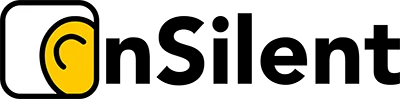If you've set up call forwarding and need to switch it off, digging through phone settings is a drag. The fastest way is to use a simple deactivation code, and the one you'll want to remember is ##002#.
This little command is a universal GSM code that works like a master switch. It tells your provider to cancel all active call diversions on your line. It’s incredibly handy and works across most Australian mobile networks, including Telstra, Optus, and Vodafone. Just pop open your phone's dialler, punch in the code, and hit the call button. Done.
The Quickest Way to Cancel All Call Forwarding
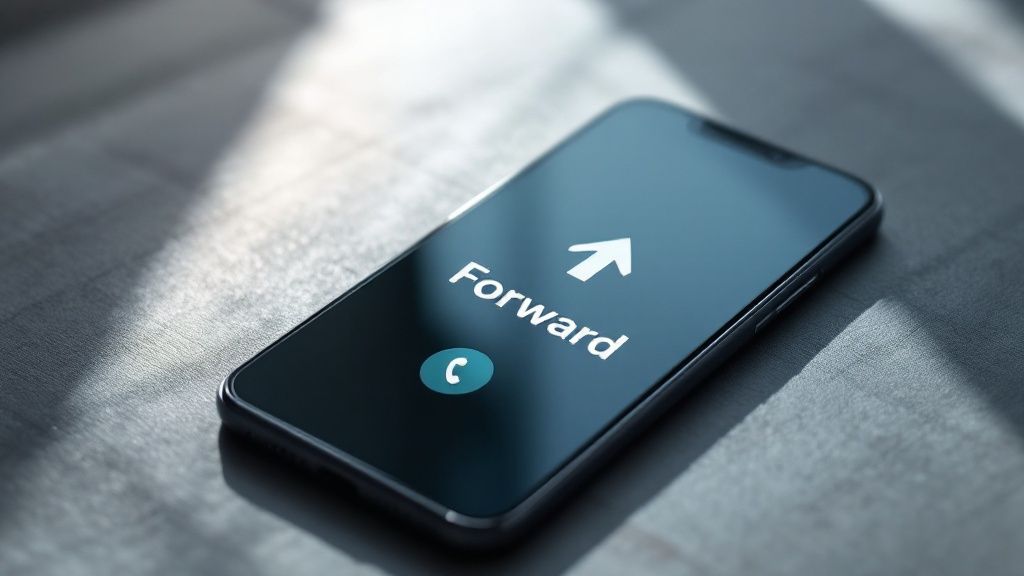
Sometimes you just need to get your calls coming directly to your phone again, right now. Maybe you're back from leave and had your calls sent to a colleague, or you no longer need them routed to the office landline. Using a code is all about taking immediate action without fumbling through menus.
This isn't just about personal convenience; it's a critical tool in many professional settings. Take the Australian service industry, for example. Managing calls effectively is everything. For the thousands of Australian contact centres, a simple deactivation code is a must-have. It allows agents to instantly stop or change forwarding rules to handle calls directly or manage after-hours communications without a single misrouted call.
Universal Call Forwarding Deactivation Codes
To make things even easier, I've put together a quick reference table. Think of it as your cheat sheet for the most common deactivation codes and what they do.
| Deactivation Code | Type of Forwarding It Cancels | Common Use Case |
|---|---|---|
| ##002# | All active call forwarding | The master reset to cancel every diversion at once. |
| ##21# | Unconditional forwarding | When you've set all calls to go to another number. |
| ##67# | Forwarding when busy | Stops calls from diverting when you're on another call. |
| ##61# | Forwarding when unanswered | Cancels forwarding for calls you don't answer in time. |
| ##62# | Forwarding when unreachable | Disables forwarding when your phone is off or has no signal. |
While ##002# is your go-to for a total reset, the other codes give you more specific control. Knowing which one to use can save you from accidentally turning off a forwarding rule you actually wanted to keep active.
How These Deactivation Codes Actually Work
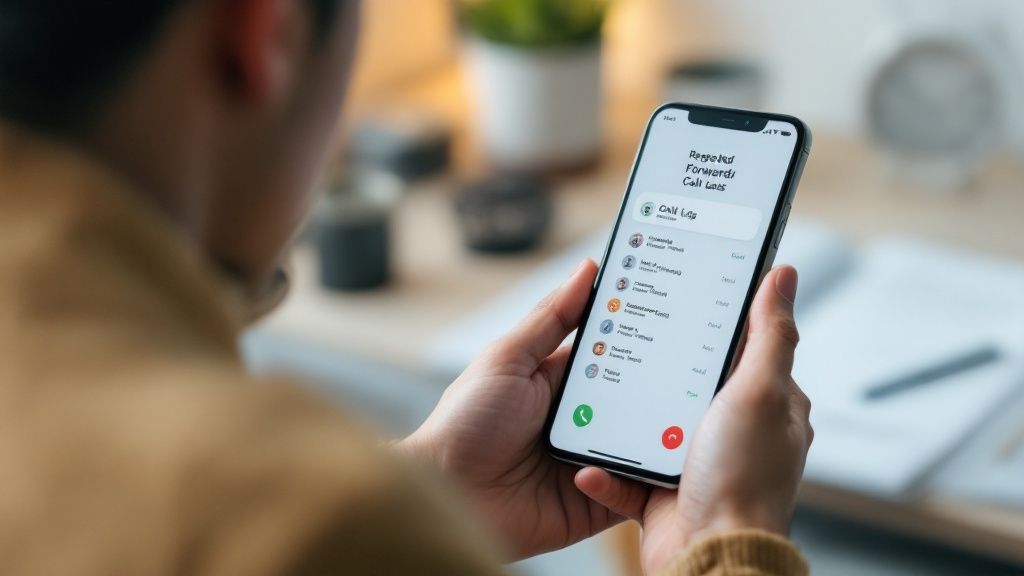
Ever wondered what’s actually happening behind the scenes when you punch in a call forwarding deactivate code like ##21# and hit the call button? It feels a bit like magic, but it’s actually some pretty old-school, reliable tech at work. You aren't using an app or your internet connection; you're sending a direct command to your mobile provider's network.
This system is called USSD (Unstructured Supplementary Service Data). Think of it as sending a quick text-based instruction straight to the network's brain. Because it doesn't rely on mobile data, it’s incredibly dependable and works even in places where you’ve got terrible reception and can barely make a call.
This direct line of communication is what makes using a deactivate code so immediate and effective.
Conditional vs Unconditional Forwarding
Now, knowing the difference between the two main types of call forwarding is key to using the right code. It's a common slip-up; you might accidentally cancel a rule you actually wanted to keep.
- Unconditional Forwarding: This is the all-or-nothing option. Every single call that comes in gets sent straight to your chosen number. Your phone won't even ring. The code
##21#is specifically for this type. - Conditional Forwarding: This one’s a bit more clever. It only kicks in under specific circumstances – like when your line is busy, when you don't answer after a few rings, or when your phone is switched off.
For instance, a real estate agent might use conditional forwarding to send calls to their assistant only when they're already on another call with a client. Wiping all forwarding with
##002#would work, but using a more specific code like##67#(which cancels forwarding for when you're busy) gives them much more precise control.
Understanding the distinction ensures you take back control of your calls without messing up a setup that's actually working for you. If this is all new to you, it's worth reading up on what call forwarding is to see how you can customise it.
For anyone keen to dive a bit deeper, you can find additional information on various call forwarding codes that control these network services.
Carrier-Specific Codes for Telstra, Optus, and Vodafone

While the good old ##002# code is a solid all-rounder for cancelling call forwarding, the big Aussie carriers sometimes have their own little quirks. Getting to know the specifics for Telstra, Optus, and Vodafone can save you a bit of a headache and make sure your commands actually go through.
These codes are more than just a neat trick; they’re pretty essential these days. With landlines gathering dust, almost everyone relies on their mobile for everything. In fact, by late 2023, there were over 34 million mobile services active in Australia. This means more of us are using features like call forwarding, so knowing how to quickly turn it off is a must. If you're curious, you can get the full rundown on these telecommunications trends from the ACMA.
Deactivating Forwarding on Telstra
Good news for Telstra customers—the process is as straightforward as it gets and sticks to the standard GSM codes. You can use the universal codes with confidence.
- Cancel All Forwarding: Just pop open your phone's keypad, dial
##002#, and hit the call button. You’ll get a message on your screen confirming all your call diversions have been wiped. - Cancel Specific Forwarding: Let’s say you only want to turn off forwarding for when your line is busy. Punch in
##67#instead. This is a handy way to target just one setting without touching the others.
Telstra’s network is quick to respond, so you can get your calls back under control without messing around with online accounts or sitting on hold with support.
Pro Tip: Ever get an "Invalid MMI Code" error on Telstra? Nine times out of ten, it’s a simple typo. Give it another look. If that doesn't work, a quick phone reboot can often clear up any temporary network hiccups before you try the code again.
Disabling Call Diversions for Optus
Optus also plays by the standard rules, so cancelling your call diversions is pretty much the same as on Telstra. The main thing to remember is to hit that call button after you’ve typed in the code.
- Universal Deactivation: To kill every type of call forwarding in one go,
##002#is your best bet. It’s the simplest and most effective tool for the job. - Conditional Deactivation: If you need to be more specific, like stopping calls from being forwarded when you don't answer, just dial
##61#.
You'll see a confirmation pop up on your screen from the Optus network once the command has been successful. It’s a fast, no-fuss way to manage your settings right from your handset.
How to Turn Off Forwarding on Vodafone
Vodafone users will be happy to know the same set of standard codes works like a charm. Their network is built to recognise these commands instantly, so it’s a completely seamless experience.
Let’s put this into a real-world scenario. Imagine you’re a property manager who had all your work calls diverted to a colleague while you were on holiday. To get those calls ringing back to your own mobile, all you need to do is:
- Open the phone app on your device.
- Key in
##002#. - Tap the green call icon.
Within a few seconds, Vodafone will process the request and flash a success message on your screen. Just like that, all your forwarding rules are gone. It really is that simple.
Cancel Forwarding Directly in Your Phone Settings
While those USSD codes are brilliant for a quick fix, sometimes you just want to see what you’re doing. Digging into your phone’s settings offers a more visual way to manage call diversions, giving you full control without needing to memorise any codes.
I find this hands-on method is particularly handy if you’re not sure which type of forwarding is currently switched on, or if you simply prefer to see your settings laid out clearly. It takes the guesswork out of the equation and gives you that instant visual confirmation that your changes have stuck.
This infographic breaks down the process, showing how both the codes and settings get you to the same end goal.
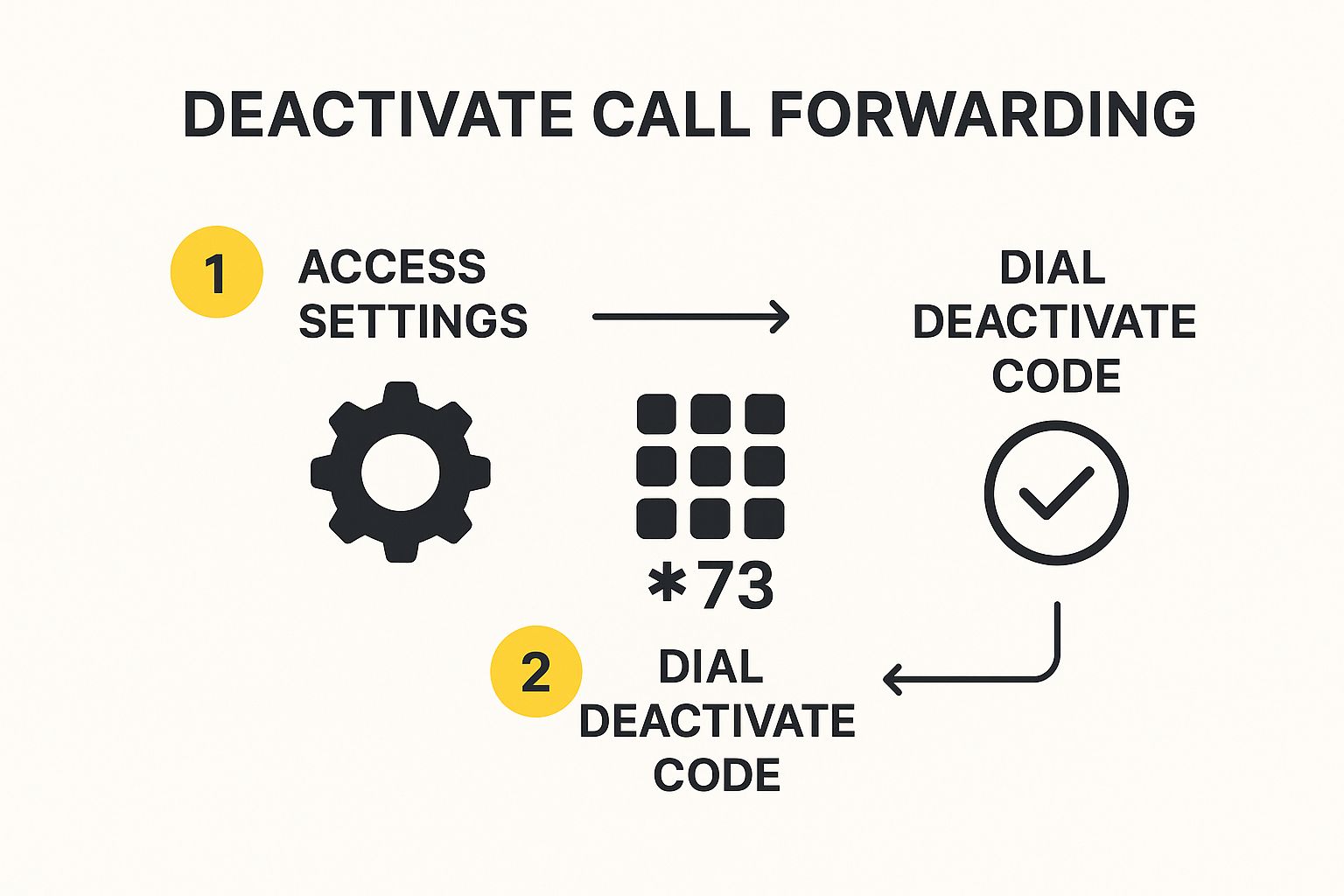
Ultimately, whether you punch in a code or flick a switch in a menu, the aim is the same: confirmed deactivation.
Turning Off Call Forwarding on an iPhone
If you’re an iPhone user, Apple has made this ridiculously simple. Everything is handled by a single toggle, so you can see its status at a glance.
- First, open up your Settings app.
- Scroll down a bit and tap on Phone.
- From there, select the Call Forwarding option.
- Just toggle the switch to the off position.
That's it. Once the toggle turns grey, you’ve successfully killed all call forwarding. It’s a completely foolproof way to make sure your calls start ringing directly on your device again.
Finding the Setting on Android Devices
Android’s process is just as straightforward, though the exact steps can vary a little depending on who made your phone (think Samsung, Google Pixel, etc.). You’ll generally find the option tucked away inside your main phone application.
Pop open your Phone app and tap the three-dot menu icon. From there, you’re looking for Settings, then something like Calling accounts or Supplementary services, and finally Call forwarding. You'll then see a list of options to disable the different types of forwarding.
Here in Australia, with over 34.4 million mobile connections, managing where our calls go is a big deal. These built-in settings, along with codes like ##21#, are vital tools for keeping control over our calls. For a deeper dive into Australia's digital trends, check out DataReportal. And if you're curious about how to divert your home phone to your mobile, that’s another great way to gain more flexibility.
Troubleshooting Common Deactivation Problems
So you've punched in a call forwarding deactivation code, but instead of success, you're hit with a frustrating "Invalid MMI Code" or "Connection Problem" error. It’s a surprisingly common snag, but the good news is, the fix is usually pretty straightforward. Before you start thinking something serious is wrong, let's run through a few practical troubleshooting steps.
More often than not, the issue is a tiny one. The first thing I always check is the code itself for any typos. It’s incredibly easy to mix up a * for a # or get a number wrong, and a quick second glance can save you a world of hassle.
Checking for Simple Fixes
If you're certain the code is correct, the next culprit is usually your network signal. USSD codes need a stable connection to chat with your carrier’s network. If you’re in a spot with patchy reception, try moving somewhere with a stronger signal before trying the code again.
Here are a few other quick fixes that I've found often do the trick:
- Restart Your Phone: The classic "turn it off and on again." A simple reboot can sort out temporary network glitches that might be blocking the command.
- Toggle Aeroplane Mode: Flick aeroplane mode on for about 30 seconds, then switch it off. This forces your phone to completely disconnect and then re-establish a fresh connection to the network.
It's also worth remembering that sometimes, the problem isn't your phone but an external service. If you're using a third-party virtual number app or a corporate phone system, these can often override your standard network settings. This makes the USSD deactivation codes completely ineffective. In these situations, you’ll need to manage call forwarding directly inside that specific app or system’s own settings.
Getting your head around the different forwarding rules is key here. If you're dealing with calls that only divert when your line is busy or when you don't answer, it’s a good idea to learn more about what conditional call forwarding is. This will help you pinpoint the exact setting that's causing the trouble.
Got Questions About Call Forwarding? We've Got Answers
Even with a step-by-step guide, it's normal to have a few lingering questions. Let's clear up some of the most common queries about using a call forwarding deactivate code, so you can feel completely confident managing your calls.
First up, the big one: does it cost anything? Relax, it doesn't. Using these USSD codes is a standard feature of your mobile plan. Your provider won't charge you a cent to turn call forwarding on, off, or just to check its status.
How to Check Your Current Forwarding Status
Not sure if you even have call forwarding active? You don't have to guess. There are specific codes just for peeking at your current setup.
- To see if all calls are being forwarded (unconditional), dial
*#21#. - To check if calls are being sent elsewhere when your phone is unreachable, use
*#62#. - To find out what happens when your line is busy, enter
*#67#.
Punch in the code, hit dial, and a message will pop up on your screen. It'll tell you whether forwarding is on and, if so, exactly which number your calls are being sent to. It’s a super handy way to double-check everything before you make any changes.
People often ask if it's possible to block call forwarding for just one specific person. The short answer is no. Call forwarding is a network-level setting. It applies to all incoming calls based on the rules you've set (like forwarding when busy). You can't use these codes to selectively disable it for individual contacts.
Managing your calls properly means fewer interruptions and more focus. If you're over the spam and just want to deal with important conversations, OnSilent can intelligently filter your calls for you. See how our AI assistant can help you reclaim your time at https://onsilent.com.