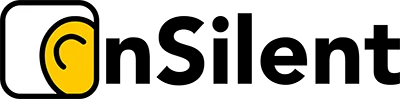In a world where every second counts, navigating your inbox with a mouse is the equivalent of taking the scenic route during peak hour traffic. It's time to reclaim your day. Mastering a few key Outlook keyboard shortcuts can revolutionise your workflow, transforming tedious email management into a swift, seamless process. This isn't just about saving a few clicks; it's about fundamentally changing how you interact with your primary communication tool, moving from a passive user to an efficient operator.
For busy professionals in fields like real estate, mortgage brokering, or property management, where responsiveness and organisation are paramount, these shortcuts are non-negotiable. Shaving seconds off every email reply, calendar entry, and contact search adds up to significant time saved, allowing you to focus on high-value client interactions rather than inbox administration. By embracing these techniques, you're essentially able to automate repetitive tasks, allowing you to boost overall productivity and make the most of your workday.
This comprehensive guide is your cheat-sheet to inbox mastery. We will equip you with the most impactful shortcuts for Windows, Mac, and Outlook on the Web. You'll find a categorised list covering everything from composing new messages with a single key combination to navigating between your mail, calendar, and contacts instantly. Forget endless clicking and scrolling; it's time to start commanding your inbox with expert precision. This list provides the actionable steps you need to get started immediately, complete with role-specific scenarios to help you reclaim valuable hours in your week.
1. Ctrl + N – Create a New Email
The Ctrl + N shortcut is arguably the cornerstone of email productivity in Outlook. Instead of clicking through menus, this simple key combination instantly opens a new, blank email message window. For professionals who live in their inbox, this shortcut isn't just a time-saver; it’s a muscle-memory action that streamlines the entire communication process, shaving seconds off every single new message initiated throughout the day.
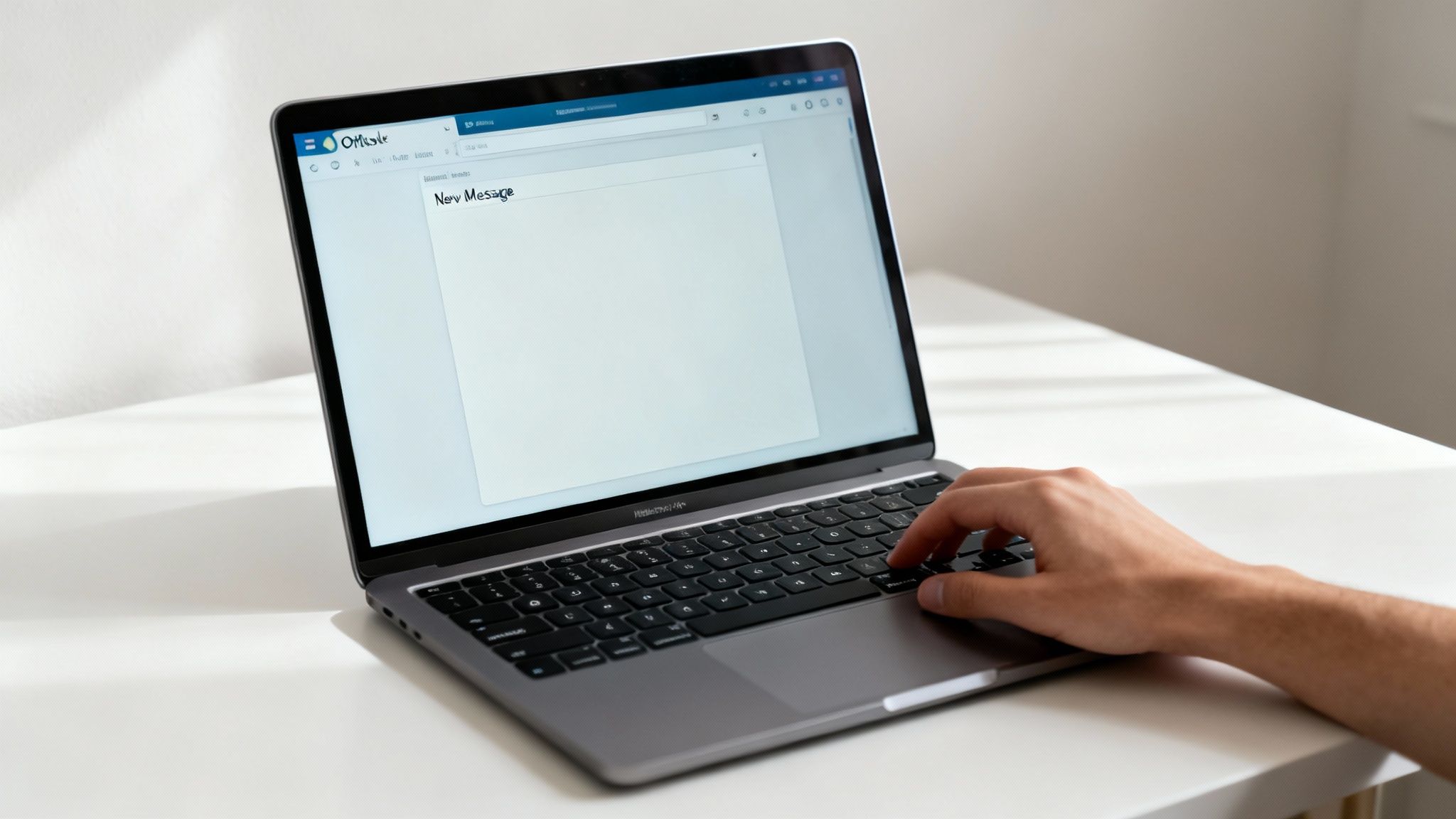
This command is one of the most fundamental Outlook keyboard shortcuts because it directly translates thought into action. The moment a task requires an email, hitting Ctrl + N allows you to start composing immediately, minimising distraction and maintaining focus on the task at hand.
When and Why to Use This Shortcut
Use Ctrl + N whenever a new, distinct communication thread needs to be started. It’s ideal for moments when you need to quickly delegate a task, send a meeting confirmation, or fire off a follow-up after a phone call.
- Real Estate Agents: After a client call to discuss a new property listing, an agent can hit
Ctrl + Nto immediately send a follow-up email summarising the conversation and outlining the next steps. - Mortgage Brokers: When a lender provides an update on a loan application, a broker can use this shortcut to instantly draft an email to inform their client, ensuring timely and professional communication.
- Property Managers: If a tenant reports a maintenance issue, a property manager can use
Ctrl + Nto quickly email a trusted trades professional with the job details, creating a clear and documented instruction trail.
Actionable Tips for Implementation
To maximise the efficiency of this shortcut, integrate it with other keyboard commands for a fluid workflow.
- Navigate Fields Rapidly: After pressing
Ctrl + N, use the Tab key to jump sequentially through theTo,Cc,Bcc, andSubjectfields. UseShift + Tabto move backwards. - Combine with Templates: For repetitive emails, such as sending welcome packs to new clients or weekly progress reports, create Outlook templates. Use
Ctrl + N, then insert your pre-written template to have a complete email ready in seconds. This technique is a significant time-saver and ensures consistency.
2. Ctrl + 1, 2, 3 – Switch Between Outlook Modules
Professionals operating at a high pace don't have time to click around a navigation pane. The Ctrl + 1, Ctrl + 2, and Ctrl + 3 shortcuts are the solution, providing lightning-fast switching between Outlook’s core modules: Mail (Ctrl + 1), Calendar (Ctrl + 2), and Contacts (Ctrl + 3). This sequence extends to Tasks (Ctrl + 4) and Notes (Ctrl + 5), allowing you to traverse your entire Outlook environment without your hand ever leaving the keyboard.

These commands are essential Outlook keyboard shortcuts for anyone who juggles multiple responsibilities. Instead of a clumsy mouse-click, you can fluidly move from reviewing an email to checking your schedule to finding a contact's details in a seamless, uninterrupted workflow. It’s about transforming Outlook from a series of separate tools into one integrated command centre.
When and Why to Use This Shortcut
Use these shortcuts to eliminate the friction of context switching. When your brain is already two steps ahead, your tools need to keep up. This is perfect for coordinating activities that span across email, calendar, and contact management.
- Strata Managers: While reading an email from a committee member (
Ctrl + 1), a strata manager can instantly switch to the Calendar (Ctrl + 2) to check availability for an upcoming AGM before replying. - Executive Assistants: An assistant can review a meeting request email (
Ctrl + 1), jump to Contacts (Ctrl + 3) to confirm the attendee's details, then switch to the Calendar (Ctrl + 2) to create the event. - Sales Professionals: After receiving an email inquiry (
Ctrl + 1), a sales professional can quickly pull up the sender’s profile in Contacts (Ctrl + 3) to review their history before drafting a personalised response.
Actionable Tips for Implementation
Building muscle memory for these shortcuts is key to unlocking their full potential. Focus on integrating them into your daily habits.
- Start with the Core Three: Concentrate on mastering
Ctrl + 1(Mail),Ctrl + 2(Calendar), andCtrl + 3(Contacts) first, as these are the most frequently used modules for most professionals. - Combine with Other Commands: Amplify your efficiency by chaining shortcuts. Press
Ctrl + 2to go to your Calendar, then immediately hitCtrl + Nto create a new appointment or meeting invitation. - The One-Week Challenge: For one full week, commit to using only these keyboard shortcuts to navigate between Mail, Calendar, and Contacts. This forced practice is the fastest way to make the actions second nature.
3. Ctrl + Shift + B – Open Address Book
While composing an email often starts with knowing the recipient, managing large contact lists requires a more powerful tool than simple auto-complete. The Ctrl + Shift + B shortcut is the professional's gateway to Outlook’s comprehensive Address Book, instantly launching a window that provides access to all your contacts, distribution lists, and organisational directories.
This command is one of the most vital Outlook keyboard shortcuts for anyone managing extensive communication networks. It bypasses the need to manually click the "To," "Cc," or "Bcc" buttons, providing a direct route to search, select, and manage recipients with precision and speed, which is crucial when dealing with complex or large-scale correspondence.
When and Why to Use This Shortcut
Use Ctrl + Shift + B when you need to do more than just send an email to a single, known contact. It is essential for tasks involving multiple recipients, verifying contact details, or selecting from specific groups or address lists. It’s perfect for ensuring the right message reaches the right audience without error.
- Strata Managers: When sending a notice about an upcoming annual general meeting, a strata manager can use this shortcut to quickly open the Address Book, select the pre-organised distribution list for all property owners in a specific building, and populate the recipient list in one go.
- Health Professionals: A clinic administrator organising a health seminar can press
Ctrl + Shift + Bto access different patient groups (e.g., "Diabetic Patients," "New Mothers Group") and send targeted invitations, ensuring relevant communication. - Tourism Operators: A marketing coordinator for a tour company can use this command to access segmented lists of past clients (e.g., "Adventure Tour Guests," "Family Package Clients") to send out tailored promotional offers.
Actionable Tips for Implementation
To get the most out of the Address Book shortcut, integrate it into your communication workflow with these practical tips.
- Use the Search Field: Once the Address Book is open, your cursor is automatically placed in the "Search" field. Start typing a name or email to instantly filter the entire directory, saving you from scrolling through hundreds of contacts.
- Efficient Multi-Selection: Hold down the Ctrl key and click on multiple individual names to select them. To add them to your email, click the "To ->", "Cc ->", or "Bcc ->" button. This is far faster than typing each name individually.
- Master Distribution Lists: Invest time in creating and maintaining distribution lists (Contact Groups). Using
Ctrl + Shift + Bto select a single group that contains dozens or hundreds of contacts is a massive time-saver for recurring communications like newsletters or project updates.
4. Ctrl + R – Reply to Email
If Ctrl + N is the starting point, Ctrl + R is the engine of conversation. This essential shortcut allows you to instantly reply to the selected email, opening a new composition window with the original sender's address already in the "To" field. It automatically quotes the original message, providing context and ensuring a seamless, continuous dialogue.

This command is one of the most frequently used Outlook keyboard shortcuts because it directly facilitates the back-and-forth nature of modern professional communication. Instead of reaching for the mouse to click the "Reply" button, a simple key combination keeps your hands on the keyboard, maintaining your typing rhythm and accelerating your response time for every email you handle.
When and Why to Use This Shortcut
Use Ctrl + R for direct, one-on-one responses where the conversation only needs to involve the original sender. It is the default action for continuing a dialogue, answering a direct question, or providing a specific update requested by an individual. It keeps communication clean and focused.
- Strata Managers: When a lot owner emails a query about their levies, a strata manager can use
Ctrl + Rto provide a direct and private response without notifying the entire owners' corporation. - Health Professionals: A doctor reviewing a patient's emailed question about a prescription can use this shortcut to quickly send a confidential reply directly to the patient.
- Tourism Operators: Responding to a booking enquiry from a potential guest, an operator can hit
Ctrl + Rto answer their specific questions and confirm availability, personalising the interaction.
Actionable Tips for Implementation
To use this shortcut effectively, it's crucial to understand its context and its more powerful sibling, Reply All.
- Know the Difference:
Ctrl + Rreplies only to the sender. For group conversations where everyone needs to see the response, useCtrl + Shift + Rto "Reply All". Making this distinction a habit prevents communication breakdowns. - Avoid Inbox Clutter: Before replying, consider if your response is necessary. In large group threads, use
Ctrl + Rto message the sender directly if your comment isn't relevant to every single recipient, helping to reduce unnecessary email traffic for others. - Customise Your Reply Settings: In Outlook's options, you can change the default reply behaviour. For example, you can set it to not include the original message text in your reply if you prefer a cleaner format for your conversations. This personalises the shortcut to better fit your workflow.
5. Ctrl + Shift + R – Reply to All
The Ctrl + Shift + R command is one of the most powerful and potentially perilous Outlook keyboard shortcuts. It allows you to instantly draft a reply to the original sender and every other recipient on the To and Cc lines. Used correctly, it ensures everyone in a group conversation stays informed and aligned. Used incorrectly, it can lead to inbox clutter and communication mishaps.
Mastering this shortcut is less about speed and more about judgement. It’s a vital tool for collaborative projects and team-wide announcements, allowing for transparent, real-time discussions. However, its efficiency is directly tied to the user’s discretion, making it crucial to know precisely when to deploy it.
When and Why to Use This Shortcut
Use Ctrl + Shift + R when your response adds value for every single person on the original email thread. It is essential for situations where keeping all stakeholders in the loop is critical for project continuity, decision-making, or general awareness.
- Strata Managers: When a committee member emails a query about an upcoming AGM, the strata manager can use
Ctrl + Shift + Rto reply to the entire committee, ensuring all members receive the same information and can contribute to the discussion. - Real Estate Agents: A conveyancer sends an email to the agent, the buyer, and the seller to confirm a settlement date. The agent can use this shortcut to reply to all parties with their acknowledgement, keeping the transaction transparent.
- Project Teams: A team leader sends out a project update. A team member who has completed a key task can ‘Reply to All’ to inform everyone of the progress, preventing duplicated effort and keeping the project momentum.
Actionable Tips for Implementation
To use this shortcut effectively and avoid common pitfalls, adopt a mindful approach before sending.
- The Five-Second Rule: Before hitting
Ctrl + Shift + R, pause for five seconds and ask: "Does everyone on this list need to see my reply?" Often, a direct reply (Ctrl + R) to the sender or a select few is more appropriate. - Prune the Recipient List: After hitting
Ctrl + Shift + R, take a moment to review theToandCcfields. Don't be afraid to remove recipients whose involvement is no longer necessary for that part of the conversation. - Establish Team Etiquette: Encourage your organisation to agree on clear guidelines for using ‘Reply to All’. This simple step can significantly reduce internal email traffic and ensure important messages don't get lost in the noise.
6. Ctrl + F – Search Outlook (Find)
The Ctrl + F shortcut is the master key to unlocking the vast archive of information stored within your Outlook. Rather than manually scrolling through endless folders, this command instantly activates the search bar, allowing you to pinpoint specific emails, calendar events, contacts, or attachments with precision. For professionals managing high volumes of correspondence, this is one of the most powerful Outlook keyboard shortcuts for information retrieval and organisation.
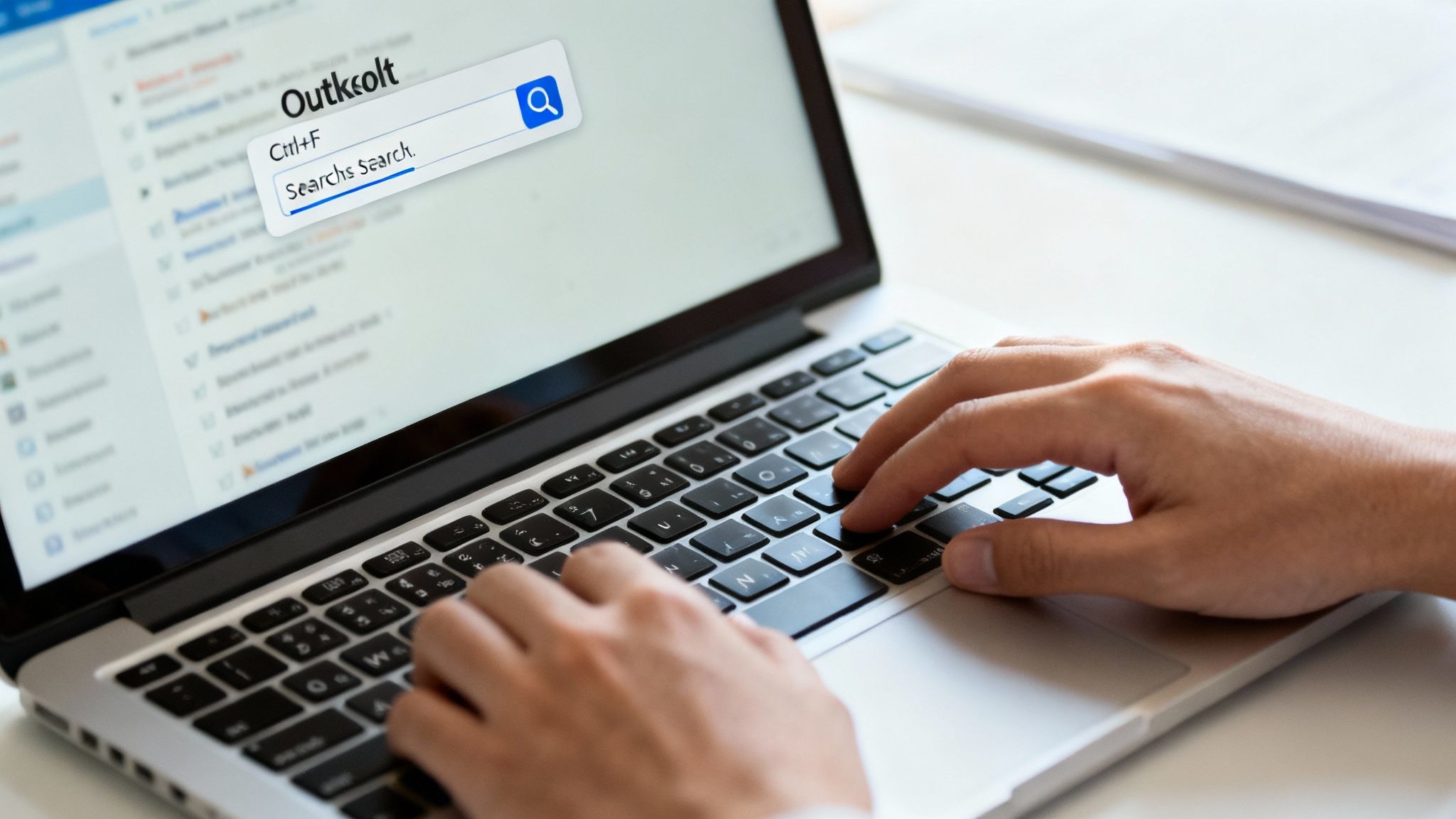
This command transforms your mailbox from a simple chronological list into a fully searchable database. When a client mentions a past agreement or you need to find a specific document sent months ago, Ctrl + F allows you to retrieve that information in seconds, saving valuable time and preventing critical details from getting lost in the shuffle.
When and Why to Use This Shortcut
Use Ctrl + F anytime you need to find specific information without knowing its exact location. It’s perfect for quickly locating an important attachment, referencing a past conversation, or confirming appointment details without disrupting your current workflow.
- Real Estate Agents: When a vendor asks about the marketing expenses from three months prior, an agent can use
Ctrl + Fwith the search queryFROM:[vendor_email] SUBJECT:marketing RECEIVED:<=01/03/2024to instantly find all relevant communication and invoices. - Mortgage Brokers: If a client needs a copy of their pre-approval letter sent weeks ago, a broker can hit
Ctrl + Fand searchTO:[client_email] HAS:attachments "pre-approval"to locate and resend the document immediately. - Strata Managers: To find all communications regarding a specific by-law issue at a property, a strata manager can use this shortcut to search for keywords like
"by-law 15"or"parking dispute"across their entire mailbox, gathering a complete history of the issue.
Actionable Tips for Implementation
To get the most out of Outlook's search functionality, learn to use its advanced operators to refine your queries.
- Master Search Operators: Go beyond simple keywords. Use operators like
FROM:,TO:,SUBJECT:, andBODY:to narrow your search. For example,FROM:john.smith@email.com SUBJECT:Contractwill only show emails from John Smith with "Contract" in the subject line. - Define Date Ranges: Use
RECEIVED:>=01/01/2024 RECEIVED:<=31/01/2024to find emails within a specific month. You can also use relative dates likeRECEIVED:last weekorRECEIVED:yesterday. - Find Attachments Quickly: To find only emails containing files, add
HAS:attachmentsto your search query. You can even search for specific file types, such asFILENAME:.pdf. If search results are slow, consider rebuilding your Outlook search index through the Search Tools options.
7. Ctrl + S – Save Email/Item
The Ctrl + S shortcut is an essential safety net when working within Outlook. This simple command instantly saves the current item you are working on, whether it's a draft email, a calendar appointment, a contact entry, or a task. For busy professionals crafting detailed communications or organising complex schedules, this shortcut provides peace of mind, ensuring that no work is accidentally lost.
While Outlook has an auto-save feature, manually saving with Ctrl + S creates a definitive checkpoint. It’s a deliberate action that secures your progress, particularly crucial before stepping away from your desk or switching to another demanding application. This habit is a cornerstone of efficient and risk-free Outlook keyboard shortcuts.
When and Why to Use This Shortcut
Use Ctrl + S whenever you are composing a lengthy email or inputting critical data into an Outlook item. It's the perfect command to use intermittently during a long drafting session or just before you navigate away from the window, guaranteeing your changes are preserved in the Drafts folder or on the item itself.
- Real Estate Agents: When drafting a complex Offer and Acceptance contract summary for a client, an agent can press
Ctrl + Safter completing each major clause to save their progress incrementally. - Mortgage Brokers: While compiling a detailed loan application summary email with multiple attachments and figures, a broker can use this shortcut to ensure the draft is safe before double-checking lender documentation.
- Property Managers: When updating a recurring calendar event for property inspections with detailed notes and new access codes, a manager can hit
Ctrl + Sto save the changes before closing the appointment window.
Actionable Tips for Implementation
To make Ctrl + S a seamless part of your workflow, turn it into a reflex action, especially when handling important information.
- Develop a Saving Habit: Make it a habit to press
Ctrl + Severy 5-10 minutes when composing a long or important email. This minimises the potential for data loss from an unexpected program crash or power outage. - Distinguish from Sending: Be mindful that
Ctrl + Sonly saves the item as a draft.Ctrl + Enterwill send the email immediately. Knowing the difference is critical to avoid sending incomplete or unreviewed messages. - Confirm in Drafts: If you get interrupted and can't remember if you saved an email, quickly check your Drafts folder. Using
Ctrl + Sreliably means your work will always be waiting for you there.
8. Ctrl + Delete – Delete Email (Skip Confirmation)
For those who need to manage a high volume of emails with ruthless efficiency, the Ctrl + Delete shortcut is a powerful tool for immediate inbox cleanup. Unlike the standard Delete key, which sends items to the 'Deleted Items' folder, this command permanently deletes the selected email(s), bypassing that safety net entirely. It is the digital equivalent of shredding a document instead of just throwing it in the bin.

This command is one of the more advanced Outlook keyboard shortcuts because it trades reclaimability for speed. While it should be used with caution, mastering Ctrl + Delete allows professionals to clear out clutter, spam, and irrelevant messages in a single, decisive action, keeping their primary workspace organised and focused on priority communications.
When and Why to Use This Shortcut
Use Ctrl + Delete when you are absolutely certain an email is redundant and will never need to be referenced again. It’s perfect for rapidly clearing out digital noise that has no long-term value, such as expired promotions, system notifications, or obvious spam that has slipped through filters.
- Real Estate Agents: After a marketing campaign, an agent can quickly select and permanently delete dozens of automated out-of-office replies and bounce-back notifications, cleaning their inbox in seconds.
- Property Managers: When a project is complete and all relevant documents are saved to a central system, a property manager can use
Ctrl + Deleteto bulk-delete the associated non-essential email threads to free up mailbox space. - Mortgage Brokers: A broker might use this to instantly remove duplicate email confirmations or system-generated alerts that have already been actioned and are no longer required for compliance or record-keeping.
Actionable Tips for Implementation
Due to its permanent nature, this shortcut requires a deliberate and careful approach. Build a safe workflow around its use to prevent accidental data loss.
- Develop a Confirmation Habit: Before pressing
Ctrl + Delete, pause for a moment and mentally confirm the selected items are correct. This brief, intentional delay can prevent significant errors. - Sort Before Deleting: To safely delete in bulk, first sort your inbox by sender or subject. This groups similar emails together, making it easier to select a large batch of unwanted messages (like newsletters or daily alerts) and delete them with confidence.
- Reserve for the Obvious: Reserve this powerful shortcut for items you are 100% certain are junk. For anything that might have even a slight chance of being needed later, use the standard
Deletekey to move it to the 'Deleted Items' folder for a temporary period.
Outlook Keyboard Shortcuts — 8-Point Comparison
| Shortcut (Item) | Implementation complexity | Resource requirements | Expected outcomes | Ideal use cases | Key advantages |
|---|---|---|---|---|---|
| Ctrl + N – Create a New Email | Very low — simple two-key combo | Keyboard + Outlook; uses default account context | Opens a blank compose window for current account | Rapidly drafting new messages, frequent responders | Fastest way to start composing, reduces mouse use |
| Ctrl + 1, 2, 3 – Switch Between Outlook Modules | Low — several shortcuts to memorize (Ctrl+1..5) | Keyboard + Outlook with modules enabled | Switches view to Mail/Calendar/Contacts/Tasks/Notes | Multitasking between mail, calendar and contacts | Quick module navigation, preserves view settings |
| Ctrl + Shift + B – Open Address Book | Low — three-key combo | Outlook with contacts/address lists configured | Opens full Address Book dialog with lists and search | Selecting multiple recipients, managing distribution lists | Advanced contact search and bulk selection |
| Ctrl + R – Reply to Email | Very low — single-key reply | Selected email or preview pane | Opens reply compose to original sender with quoted text | Quick individual responses, support replies | One-keystroke reply, preserves thread context |
| Ctrl + Shift + R – Reply to All | Low — similar to Reply, easy to confuse | Selected email with multiple recipients | Opens reply-all compose to sender + all recipients | Team updates, group confirmations | Ensures all stakeholders receive the response |
| Ctrl + F – Search Outlook (Find) | Medium — basic use easy, advanced syntax learning curve | Outlook Search index enabled for fast results | Activates mailbox search with filters and operators | Locating old emails, attachments, calendar items | Powerful retrieval across mailbox, supports complex queries |
| Ctrl + S – Save Email/Item | Very low — habitual two-key save | Active item being edited in Outlook | Saves draft or item (Drafts/calendar/tasks) without sending | Preserving work-in-progress, long drafts, edits | Prevents data loss, quick checkpointing |
| Ctrl + Delete – Delete Email (Skip Confirmation) | Low but high risk — destructive two-key combo | Selected items; permission to permanently delete | Permanently removes items bypassing Deleted Items | Bulk cleanup of unwanted messages when certain | Fast permanent deletion, frees mailbox storage quickly |
From Shortcuts to Supercharged: Integrating Your New Skills
You’ve just navigated a comprehensive guide to some of the most powerful Outlook keyboard shortcuts available, from creating new messages with a single keystroke to instantly switching between your Mail, Calendar, and Contacts. We’ve covered the essentials that apply across Windows, Mac, and the Outlook web app, giving you a universal toolkit to start reclaiming valuable minutes, and even hours, from your work week. This isn't just about memorising a list; it's about fundamentally re-engineering your relationship with your inbox, transforming it from a source of constant interruption into a streamlined, efficient command centre for your professional life.
The real transformation begins now, in the application. Knowledge without practice is temporary, but habits built on repetition last a lifetime. The journey from consciously thinking about a shortcut to using it instinctively is where true productivity gains are realised. Resisting the old habit of reaching for the mouse will feel awkward at first, but with persistence, these keystrokes will become an extension of your thoughts, allowing you to manage your communications at the speed of your decision-making.
Making It Stick: Your Action Plan for Mastery
The key to successfully integrating these Outlook keyboard shortcuts into your daily workflow is to avoid overwhelming yourself. Instead of trying to learn all twenty shortcuts at once, adopt a phased, strategic approach. This method builds confidence and ensures each new skill is properly embedded in your muscle memory before you move on to the next.
Your Three-Week Integration Sprint:
-
Week 1: The Core Triage Trio. Focus on the three most frequent actions you take. For most professionals, this involves reading, replying, and deleting.
- Goal: Commit to using only Ctrl + R (Reply), Ctrl + Shift + R (Reply All), and Ctrl + Delete (Permanently Delete) for one full week. Place a sticky note on your monitor with these three commands. Every time your hand moves towards the mouse for these actions, consciously redirect it to the keyboard.
-
Week 2: Navigation and Creation. Now, expand your skillset to movement and initiation.
- Goal: Add Ctrl + 1, 2, 3 (Switch Modules) and Ctrl + N (New Email) to your active repertoire. Practise flipping between your inbox and calendar without touching the mouse. Challenge yourself to compose five new emails each day using only the keyboard shortcut to start.
-
Week 3: Organisation and Retrieval. The final phase is about managing your communications archive.
- Goal: Integrate Ctrl + S (Save) to quickly save drafts, Ctrl + F (Find/Search) to locate information instantly, and Ctrl + Shift + B (Address Book) to pull up contacts. This week is about solidifying your control over your entire Outlook environment.
By the end of this three-week sprint, these eight foundational Outlook keyboard shortcuts will start to feel like second nature. You’ll find yourself navigating your inbox with a newfound speed and precision, freeing up mental energy previously spent on tedious clicks and menu navigation. This reclaimed time can then be reinvested into what truly matters: serving your clients, closing deals, managing properties, or growing your business. For a mortgage broker, this might mean more time for client follow-ups. For a real estate agent, it could be extra time to prepare for a property viewing. The cumulative effect of these small efficiencies is a significant competitive advantage.
Ultimately, mastering your digital tools is a critical step towards peak professional performance. By committing to this small change, you are investing in your most valuable asset: your time.
While you master your inbox with these keyboard shortcuts, what about the calls that pull you away from it? Optimise your entire communication workflow with OnSilent – AI Call Assistant. It acts as your personal receptionist, filtering spam and ensuring you only engage with the calls that matter, allowing you to stay focused on your high-priority tasks in Outlook. Learn more about how OnSilent can protect your time and boost your productivity.